SLS Lecture 4 : Editors, Make and Terminal IDEs
Contents
4. SLS Lecture 4 : Editors, Make and Terminal IDEs#
and some shell script programming to boot
 https://web.archive.org/web/20110407224426/http://jtnimoy.net/workviewer.php?q=178
https://web.archive.org/web/20110407224426/http://jtnimoy.net/workviewer.php?q=178
4.1. RECAP#
Let review what we have discovered so far
4.2. Computer Systems Conceptual#
|
Breaks down in to two parts
|
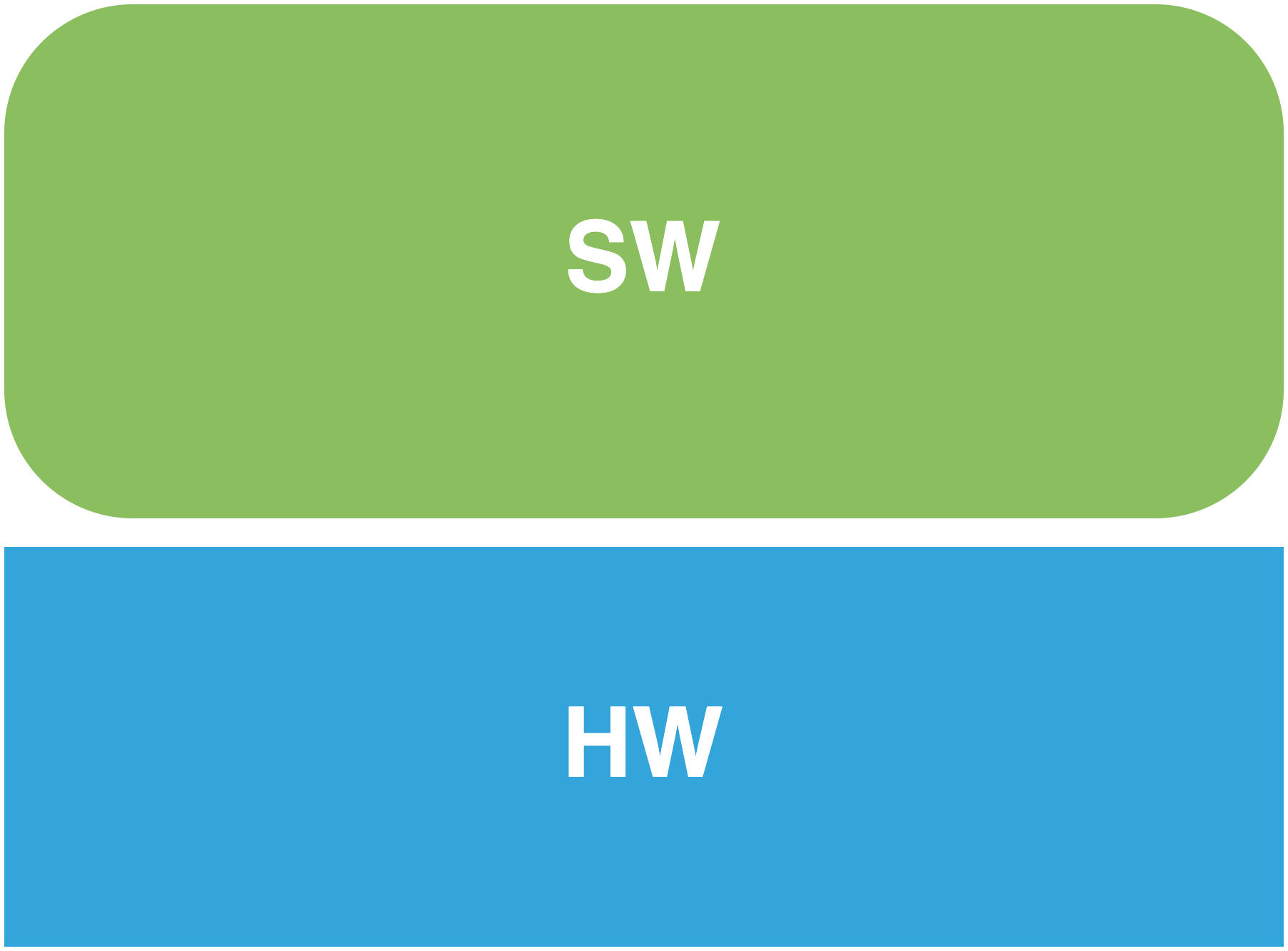
|
4.3. Computer Systems Conceptual#
|
Software broken down
|
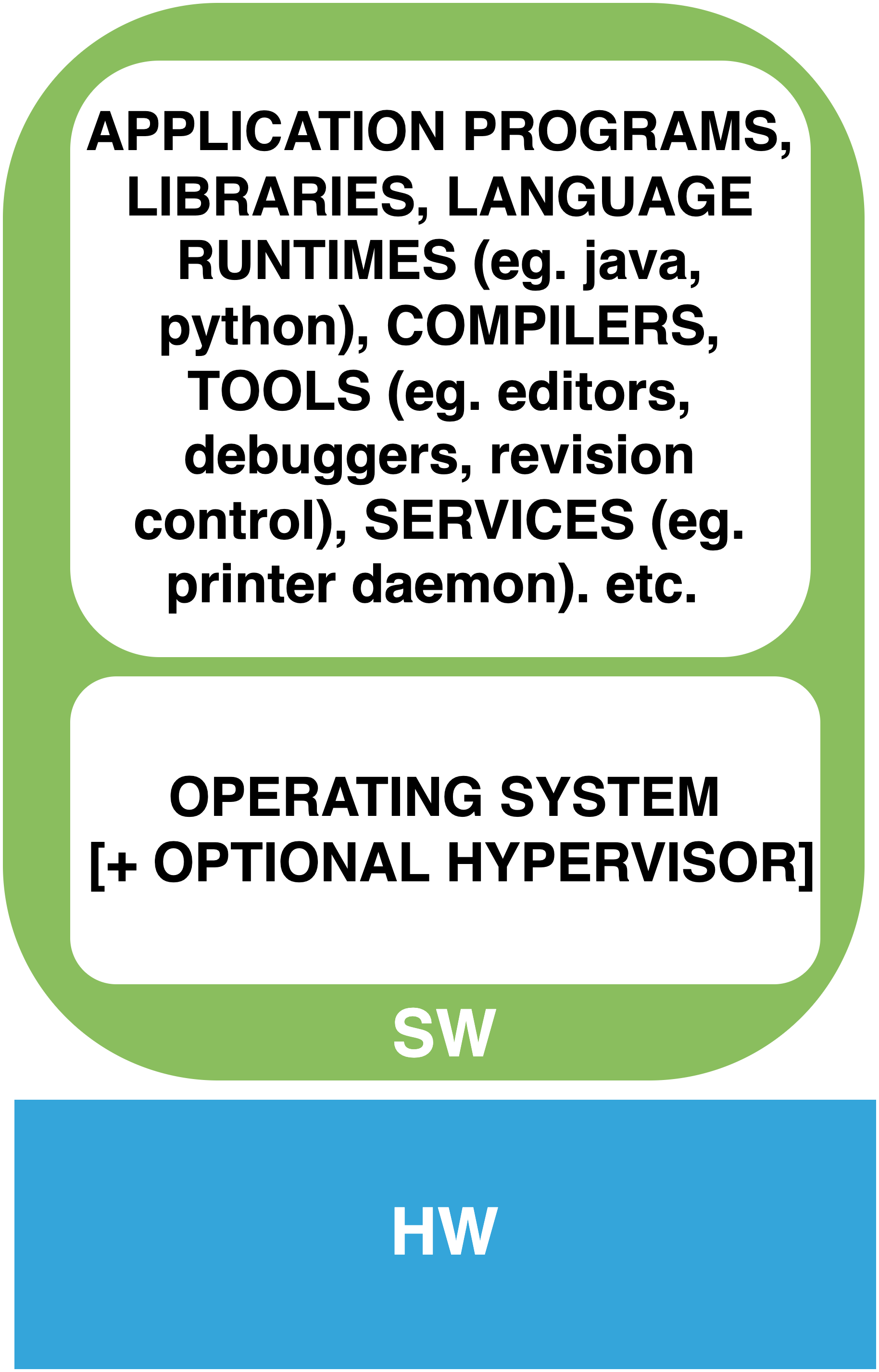
|
4.4. Running (Runtime) Structure of a Computer System#
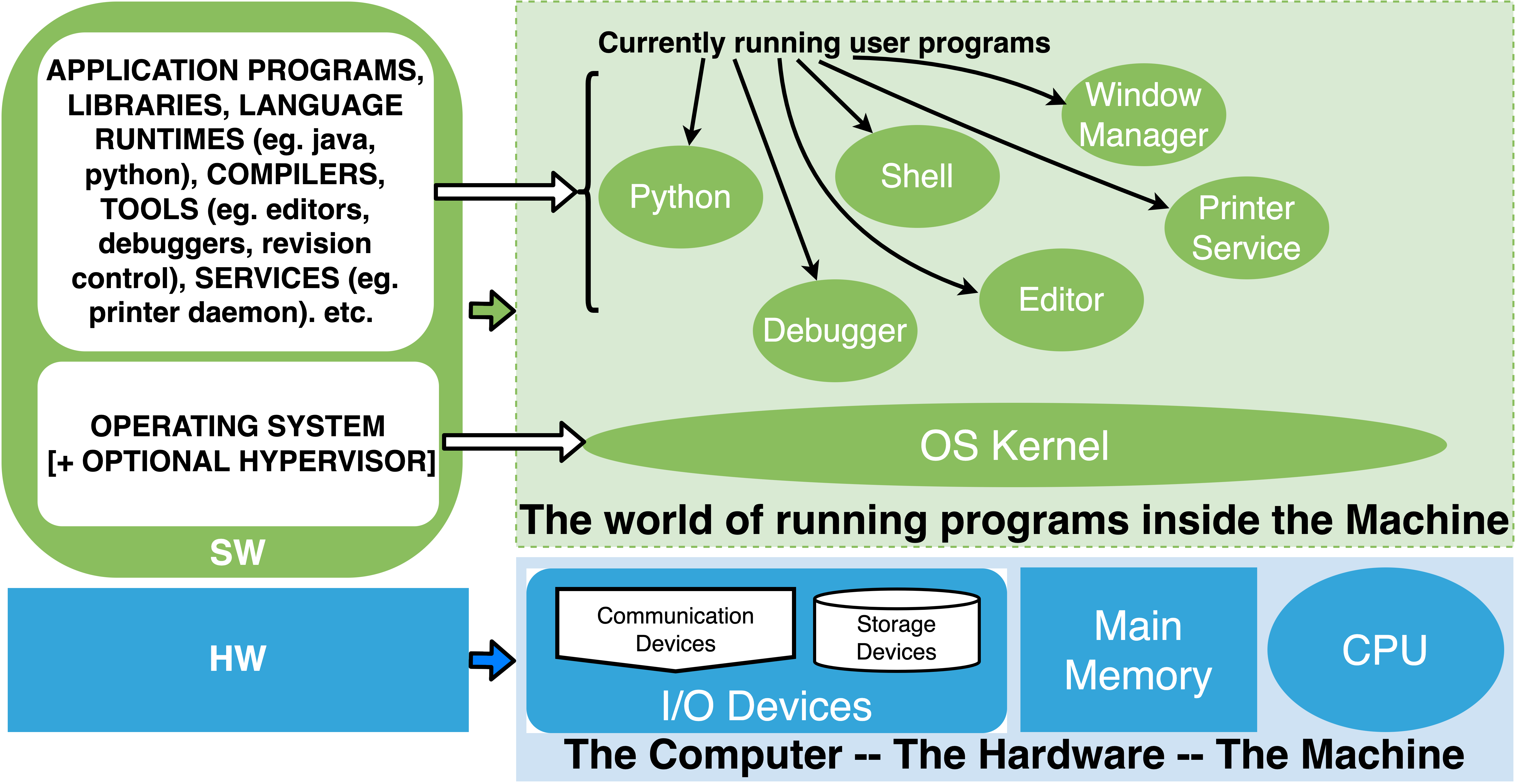
4.5. OS Kernel - UNIX Kernel as our example#
|
Processes talk to kernel through system calls System Calls can take arguments and return values
|
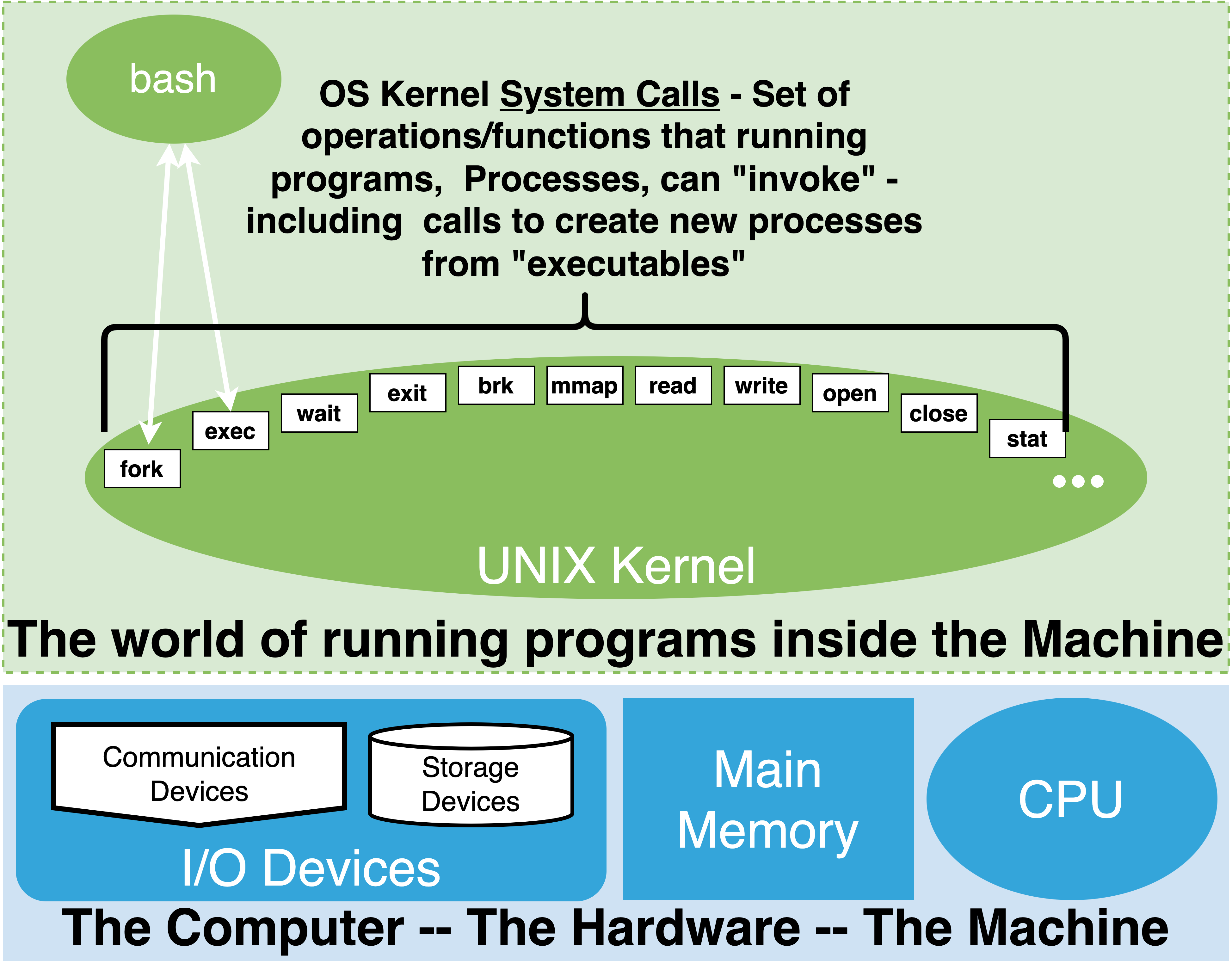
|
4.6. OS Kernel - UNIX Kernel as our example#
|
Kernel provides abstract objects like processes, files, tree of path names, users, etc Internally, uses data structures to represent the necessary state
|
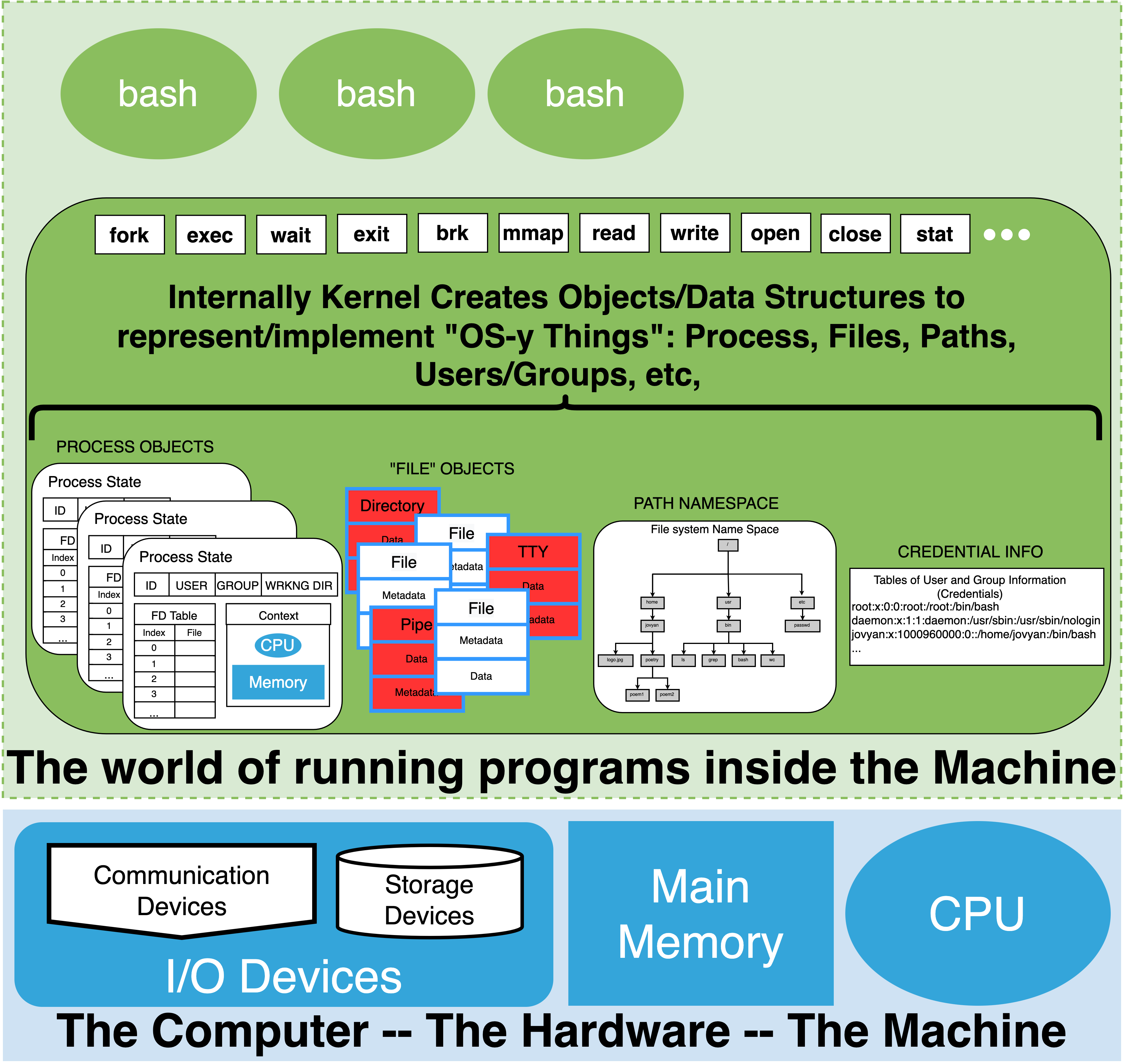
|
4.7. Computer Systems Practical – UNIX Example#
ASCII Terminal provides a text based way for physically working with system
UNIX Shells, eg. bash, provides ASCII command line “language”
Core OS Ideas
Processes:
a “running” program
shell external commands: launch processes
signals: pause, un-pause, kill processes
list:
ps
Paths:
hierarchy of names : directories and files
process have a working directory
full path vs relative path
I/O: Files: data and metadata
Types (typically found on all UNIXs)
regular files : the “normal” files
directories
devices files: eg. terminals (tty files), ssd’s, etc
pipes
sockets
symbolic links
Streams and redirection
process open files as a stream
stream identified by numeric index, fd
0: standard input
1: standard output
2: standard error
shell redirection syntax
setup streams
User and Group Identifiers:
user id 0: Root user
Permissions
File Meta data indicate owner and permissions
Processes have credentials
Accesses are permitted if process credentials and permissions match
4.8. Let’s try putting it all together with an example#
piping cats
In a single terminal
cat | cat
and illustrate
Connect cat in two different terminals
Terminal 1
mknod mypipe p
ls -l
cat > mypipe
Terminal 2
ls -l
cat < mypipe
4.9. WHAT COMES NEXT?#
In order to learn to write “real” software we need some tools
Shell organizing and navigating files
ASCII Text Editors -
emacs(orvimif you must)Build System -
makeUNIX as an IDE - organizing your terminal windows
Re-vision control -
git
Then we will be able to integrate debuggers, assemblers, linkers, and compilers
4.10. ASCII Editors and Programming#
We now know what a regular File is right?
ASCII file: is simply a file who’s data is encode in ASCII
Traditionally HUMAN “friendly” program source code has been written as ASCII files - Why?
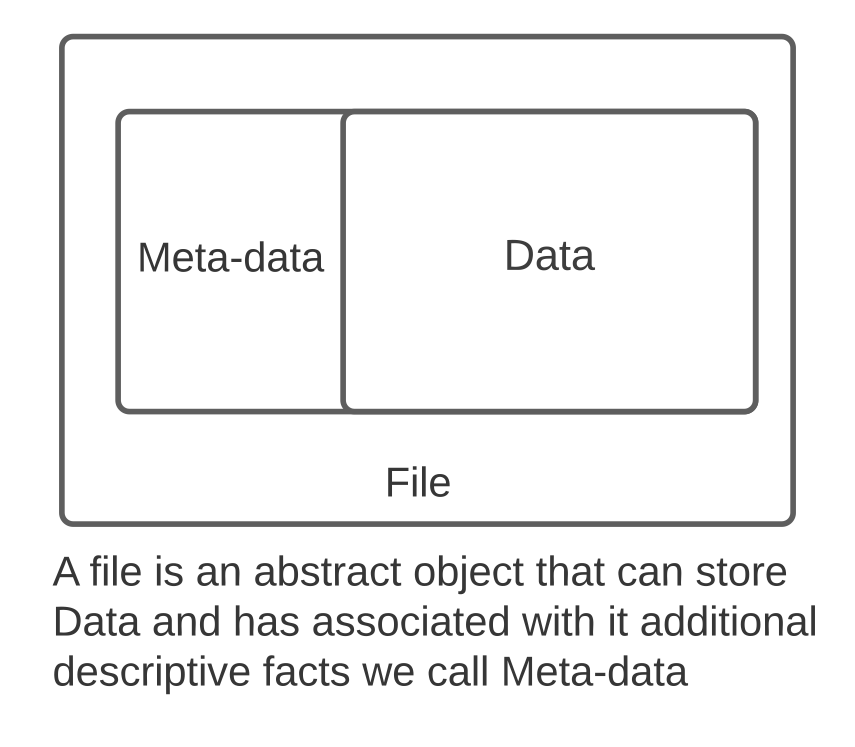
b block special
c character special
d directory
f regular file
l symbolic link
p FIFO
s socket
We now know that what we think of as a file is a bit subtle and depends on context
generally, however, as a user we think “normal” files – as objects that we use to organize and store our information. Eg. File objects that are backed on devices which will hold our data until we explicitly delete it.
ASCII again is a simple coding of the English language along with some control characters
code make it easy for us to “parse” the contents
where each token of the coding is mapped to a single byte value
Given ASCII’s simple coding it is easy to write programs that can “process” its contents
thus we can specify a grammar/syntax/language using ASCII. Eg. python, shell script, C, java, etc.
that we can then write programs to parse and transform into other representations that can then be “executed”
UNIX has many man tools for working with ASCII files
4.11. Practical side of files#
We should know how to use our OS to “manage” files
explore what files exist and navigate the directory tree
know how to use, full and relative, paths
create and remove directories
create files, redirect a commands output into a file, and read data from files
remove files
search ASCII files
lets put all this knowledge to good use and write a program – shell script
Navigate using
pwd,cd,ls, using full pathls $HOME/binmkdir,rmdir,rm -r, the dangerousrm -rftouch,echo "contents of /bin:" > myfile, `ls /bin >> myfile”rm myfile,rm *.o,grep,rgrep,findbigger example :
# How can I navigate to home dir?
cd ~
# lets get a copy of the program source code from the internet (github)
git clone https://github.com/kornia/kornia.git
# use find to print all files
find ~/kornia
# what is the difference between * and "*"
echo *
echo "*"
# use "-name" argument to tell find to restrict/filter only name that match <anything>.py
find ~/kornia -name "*.py"
# search all of them for functions in a file
# What is the python syntax for defining a function?
# def followed by a space
# What can we use to search a file for lines that has this "pattern" in it?
# grep
grep "def " ~/kornia/conftest.py
# need a while loop to process each file
# what is read? "help read" -- very powerful idiom combine read with while
find ~/kornia -name "*.py" | while read file; do grep "defs " $file ; done
# lets turn this into a program -- shell script
mkdir ~/bin
echo '#!/bin/bash' > ~/bin/findfuncs
echo 'find ~/kornia -name "*.py" | while read file; do grep "def " $file ; done' >> ~/bin/findfuncs
cat ~/bin/findfuncs
findfuncs
# What are we missing?
chmod +x ~/bin/findfuncs
findfuncs
# What are we missing?
export PATH=$PATH:~/bin
findfuncs
4.12. EDITORS#
Our program has a lot to be desired of it
Pretty painful to keep going this way
although there are “stream” “editors”,
sed,awkandperl
Terminal based ASCII Editors and programming
two main UNIX Religions: VI(M) and EMACS (https://en.wikipedia.org/wiki/Emacs#Church_of_Emacs)
in reality there are many others Terminal based editors including:
nano,joe,man -k editorsmany editors allow for “multiple panes” and can even have terminal panes within the editor
“pane” divides the UI into sub-areas that can each display their own content
4.12.1. Beyond VI and Emacs#
there are more modern editors that only have a GUI
sublime, atom, vscode, kate, etc
The Jupyter Environment is actually an IDE with its own editor designed for web-browsers
4.12.2. BUT…#
It really pays to know how to be functional in VIM and EMACS at least a little
it means that you can be highly productive even with just “tty”/terminal access.
eg. you have
sshterminal access to a remote computer
core component in constructing your own low-level IDE (with terminals and other tools)
understanding how things actually work and fit together
lowest common denominator is still the terminal
4.12.3. VI and VIM#
VI 1976 by Bill Joy: https://en.wikipedia.org/wiki/Vi
VIM 1991 by Bram Moolenaar: https://en.wikipedia.org/wiki/Vim_(text_editor)
VIM has in some sense subsumed VI and on most unix systems when you issue vi you really get VIM
Has some support for extensions and advanced features
Remember all these tools were written by programmers for programmers
its greatest power and its learning curve comes from its text based command interface
AKA it is not menu driven
two core modes of operation: Command mode and Insert mode
It actually has 12 modes (according to the wikipedia entry)
I only know the basics but use it very often when need to make quick changes to files
built in help
:helpand lots of online resources and tutorials – including agameLets use VIM to improve our program
4.12.4. EMACS#
https://en.wikipedia.org/wiki/Emacs
EMACS 1976 David A. Moon and Guy L. Steele Jr
GNU EMACS ~1985 Richard Stallman
It has graphical versions but we are going to stick with the terminal mode
It is a little more recognizable as an editor as it does have menus (
F10to access menu bar)but it is still pretty cryptic
Its defining feature is its extensibility
no surprise it is built around a programing language. Elisp (a lisp derived language)
thousands and thousands of packages
extremely configurable
lot and lots of programmer tools and support – often used as an IDE unto itself
generally I am going shy away from using it this way in class
all its extensibility and external packages can make emacs very complex
lots and lots of key-stroke combinations to do stuff
easiest to have a cheat sheet
use menu system and take note of keyboard shortcuts listed
learn to use complex built in help system
I grew up on emacs
lets
cd ~/binso we start with this as our working directory when we are in vimemacsoremacs findfuncsopen file
break the lines up and add a comment
#!/bin/bash
# this is our crude bash script to try and find all python functions
# in all the .py files within a directory tree
find ~/kornia -name "*.py" | while read file
do
grep "def " $file
done
lets add line numbers :
cat -n $file | grep defexit and demo
cat -n
add to loop
start with a bug
cat-n $fileexit run
lets start builing out our IDE: use a second terminal test
NEW Terminal
set prompt
export PS1='DEBUG$ 'to help us stay organized
ET: add
set -x; DT: run ; ET: addset -eET: edit fix
DT: test
notes:
set -n: dry run good to check for syntax errors without executionset -u: expansion of unset variable is an error good for catching typeos
now lets get fancier
lets extend/modify our code to produce a report of all the names of the functions we find and what files they are in
report format: one line per function definition
<function name><space><file>:<space><line number>
many ways to go about it but going to try and stick to core shell programming
and idioms I have found very useful – learn a few well
iterate to this code:
add
while read line def func rest; doadd
echo $func $file: $linecleanup function name with
${func%%(*}add pipe to sort
| sort
find ~/kornia -name "*.py" | while read file
do
cat -n $file | grep 'def '| while read line def func rest; do
func=${func%%(*}
echo $func $file: $line
done
done | sort
4.13. Make#
Two things go into any programming development process:
modify files
running commands that process those files
Editors are great tools for the first
but constantly running commands in the terminal is not a great solution for the second
There might be many files that we want to run commands on
There might be various different commands to run
Some commands might depend on on some file
etc.
This is where the
makeutility comes inmake automates running commands on files when they have changed
lets a developer document what “depends” on what
and specify what the rules are for generating new/derived files when a dependency has changed
the most common use is in the “building” of programs
where various commands need to be run on the source files
to create the “final” program
most IDE either use
makeinternal or have some equivalent
make, however, is a generic tool for automation
Like the rest of UNIX Make is old, powerful and cryptic
1976 Stuart Feldman https://en.wikipedia.org/wiki/Make_(software)
There are many variants we are going to focus on GNU Make
Basic syntax and use is not too bad
however over the years many features and subtle syntax has been added
lets use make to automate the use of our
findfunccommandevolving our usage and understanding as we go
4.13.1. Make preliminaries#
Lets revisit the file meta data so we can understand how make detects that something has changed
Every time a file is modified UNIX updates a field in the meta data of the file called
mtimeevery time the file is written
mtimechangestouchcan update themtimeto the current time without changing the contents
Make uses a simple idea
if file ‘A’ has a modification time that is newer than file ‘B’
and file ‘B’ some how depends on file ‘A’
then ‘B’ is considered to be out of date
any commands/rules that are needed to produce ‘B’ should be executed
Note Make is not really looking at the contents of the files only timestamps
touch on a ‘source’ will be sufficient to cause things to be rebuilt
4.13.2. Make Basic Syntax#
target: dependencies
rules
must use
<tab>to indent rule lineslets assume every time that the
CHANGELOG.mdis modified we would like to rebuild our report
BT lets create a project directory : findfunc
lets put script and makefile in it
start with
funcs.txt: ~/kornia/CHANGELOG.md
./findfuncs > $@
lets move towards the following
add target
kornia/CHANGELOG.md:no dep rule: git clonehttps://github.com/kornia/kornia.gitmodify our findfuncs to take directory as a paramter and a usage if empty
progressively add Make variables
add a clean target and .PHONEY
add a funccount.txt target dep:
funcs.txtrule:wc -l $< > $@add
alltarget withfunccount.txtas dependencyadd
torchfuncs.txttarget dep:funcs.txtrule:grep 'torch' $< > $@
makefile
DIR=kornia
REPO=https://github.com/kornia/kornia.git
.PHONEY: clean all
all: funcscount.txt torchfuncs.txt
funcs.txt: ${DIR}/CHANGELOG.md
./findfuncs ${DIR} > $@
funcscount.txt: funcs.txt
wc -l $< > $@
# add this after so that we can see incremental running of rules
torchfuncs.txt: funcs.txt
grep 'torch' $< > $@
kornia/CHANGELOG.md:
git clone ${REPO}
clean:
-rm funcs.txt funcscount.txt torchfuncs.txt
distclean:
-rm -rf ${DIR}
findfuncs will need to be modified to add an argument
#!/bin/bash
# this is our crude bash script to try and find all python functions
# in all the .py files within a directory tree
#set -n # -n dry run good for syntax checking (without running any commands)
#set -x # tracing of simple commands on
#set -e # exit script on any fail return code
#set -u # error if expanding unset variable ... goood for catching typeos
DIR=$1
[[ -z $DIR ]] && echo "USAGE: $0 <directory>" && exit -1
find $DIR -name "*.py" | while read file
do
cat -n $file | grep 'def '| while read line def func rest; do
func=${func%%(*}
echo $func $file: $line
done
done | sort
