SLS: Part I - UNIX : Introduction & Preliminaries
Contents
1. SLS: Part I - UNIX : Introduction & Preliminaries#
Notes
In general our goal is not to just learn a bunch of facts or commands.
Rather it is to understand how thing work
developing a mental model
to this end we will often try and develop visualizations
To this end we will start our exploration of UNIX by developing a way of visualizing how the layers of software and hardware relate and interact.
1.1. UNIX is an operating system#
But what is an operating system?
A collection of software that makes a computer useful.
1.2. Computer?#
Notes
On the practical side computers are hardware devices that are programmable
we will focus on those that conform to a “Classic” model of programmable device called a von Neuman Architecture
today this encompasses Laptops, smart phones, tablets, smart watches, desktops, servers, supercomputers, and thousands of embedded systems around you
FIXME: Add some images
1.2.1. An Organized Collection of Hardware#
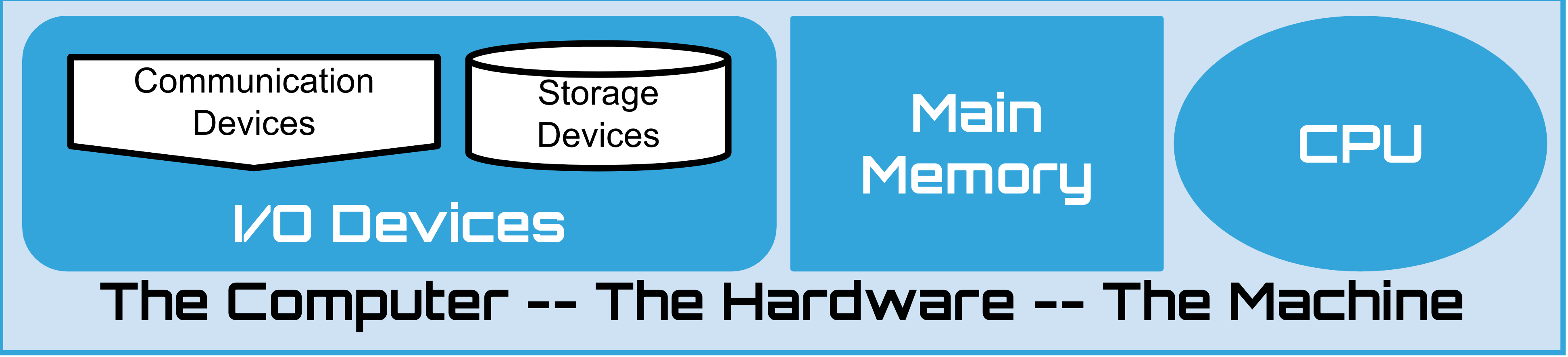
Notes
We will learn much more later but for the moment we need a working model:
three core components
CPU
the smart bits that “execute” the instructions of software – performs calculations
Memory
the devices that hold the instructions and data that make up the running software
physically directly connected to the CPU – often referred to as RAM and ROM, main memory, etc
fast, power hungry. and volatile
I/O devices - for the moment two main categories
Storage devices
hard drives, ssd’s, flash memory, flash drives/usb sticks, etc
slow and large compared to main memory
non-volatile
Communication devices
allow connections to the outside world
networks, terminals, usb devices – keyboards, mice, etc.
1.3. Useful?#
Hardware is like the raw parts
not really useful until we add software to have it do stuff
aka run programs/apps
but what stuff
For most people they want to run programs that allow them to use the computer to:
surf the web
read and write email
record, view and edit audio, pictures and video
compose documents
analyze and visualize data
play games
etc …
but for some of us, programmers, our primary goal is to write programs
1.3.1. The “Kernel” – Unique to Every OS#
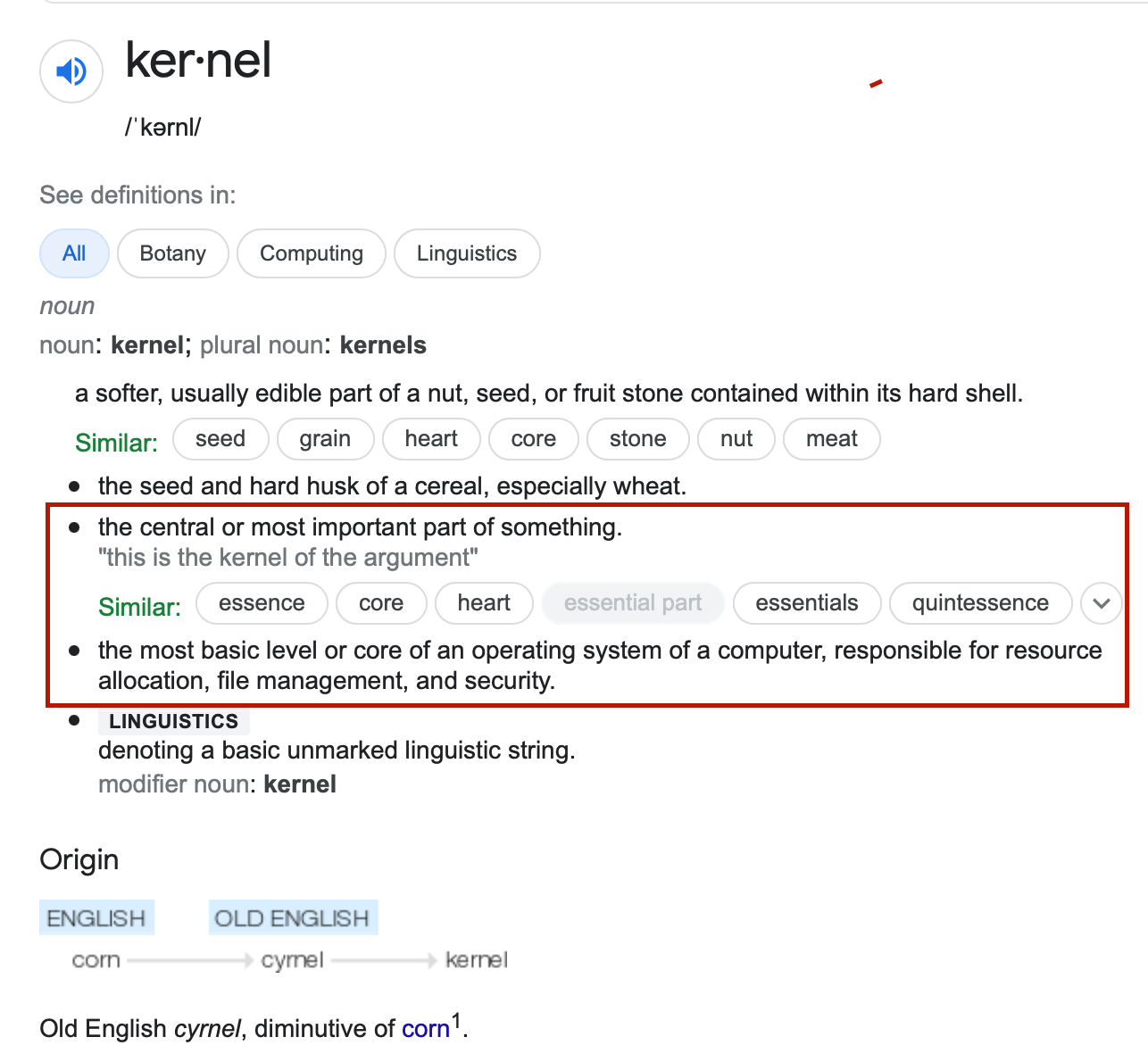
|
|
Not useful on its own only useful and accessed by running other programs.
1.4. Hardware + Kernel#

|

|
bottom layer of the software that has direct access to all the hardware
single instance that bootstraps the hardware
provides means for starting application/user programs
enables several to run at a time
keeps them isolated from each other
program can start and end
but kernel is always present and running
facilities for managing the running user programs
listing, pausing, terminating, etc.
a collection of ever present functions and objects that programs/programmers can rely on
provides core “software” “abstraction” such as files
makes it easier for programs to use the hardware
consistent across different hardware
programs / programmers need not worry about the details of the hardware
programs NOT humans interact with the kernel
1.5. System calls#
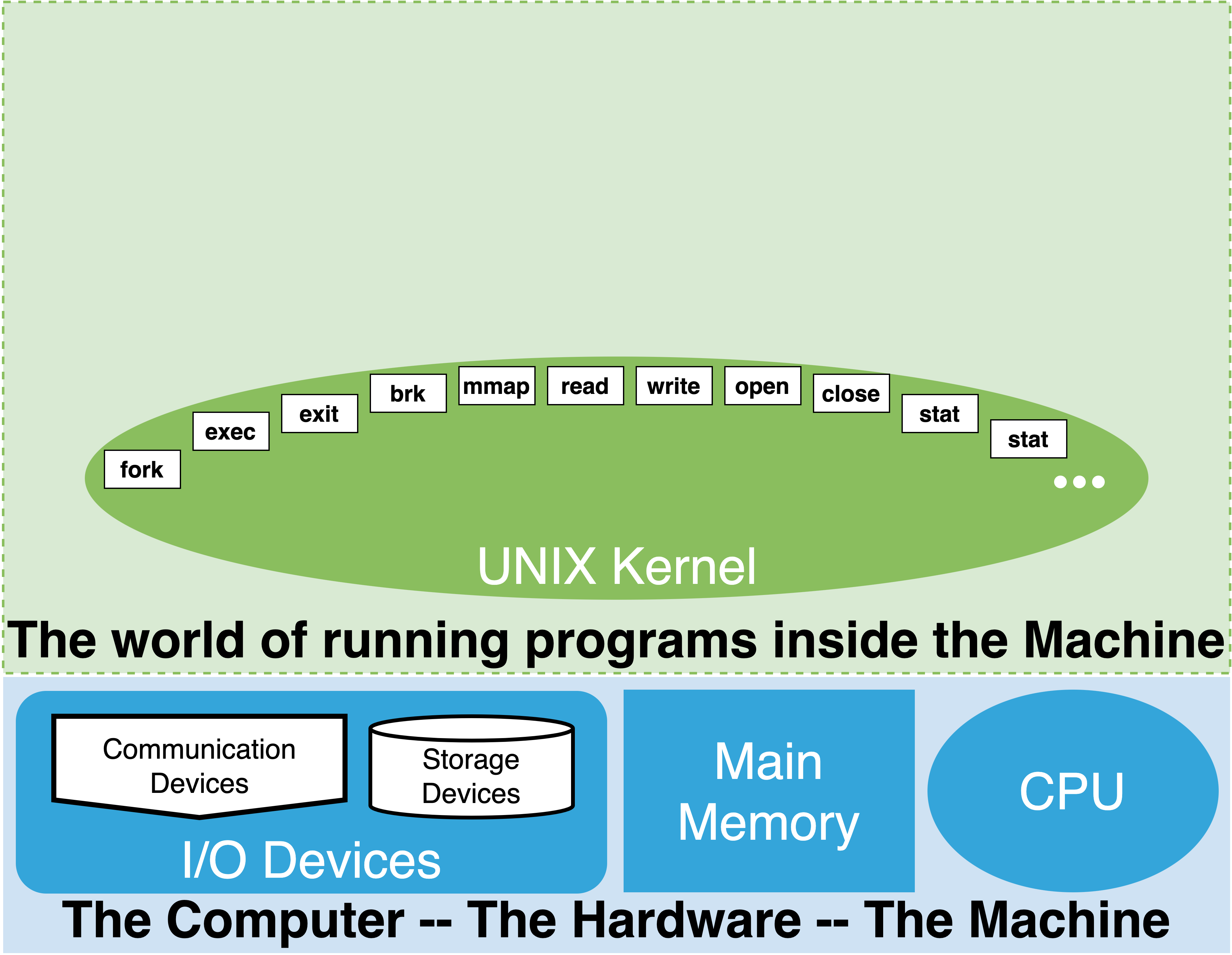
1.5.1. User Programs#
Programs that come with the Kernel – all the other stuff
Display / Interface Mangers
Finders/Explores
All the Other Apps/Utilities
This collection is unique to every OS and depends on its target audience.
a collection of programs that come pre-packaged with the OS
one or more interface programs
provides a human with a way of interacting with the OS to use the other programs installed. Eg.
the graphical front-end of your OS aka the “desktop”, the “home” screen, the car menu system
text based command line
programs for exploring and finding information about the other programs and data installed
eg. The Windows File Explore, OSX Finder, etc.
Many other utilities depending of different categories depending on the OS
personal computers – media programs, web-browsers, productivity apps, etc.
tools for developing new programs:
program editors
programming language software: python, ruby, etc.
debuggers
The nature and feel of these programs is specific to the goals or target audience of the OS
Most of commodity OS’s are targeted at non-programmers
assumes ease of use is primary and programability is secondary
1.6. Hardware + Kernel + User Programs#
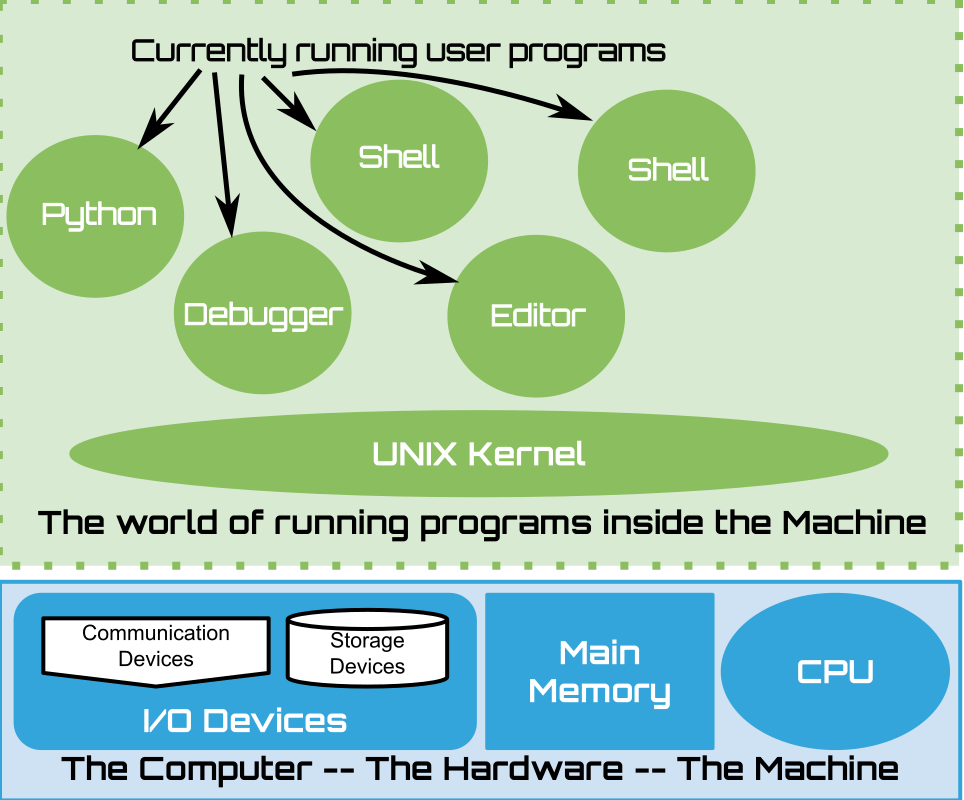
|
1.7. Why Unix?#
By programmers for programmers – teaches you to think like a programmer.
automation is the name of the game – every aspect is programmable
text oriented interfaces and utilities makes it easy to write programs that translate and transform information
it is easy to access and see what other OS’s purposely hide
A lot of the world around you runs on some form of Unix!
1.7.1. Benefits to understanding/learning Unix#
Unix’s terminal interface and program development environment became the gold standard for university CS education
A programmer oriented model for interacting and using the computer – The Shell
A collection of composable and extensible tools for processing ASCII documents
Making it easy to write new programs
including programs that translate ASCII documents into new programs
While it takes some effort to learn:
it teaches you to think like a programmer
writing little re-usable programs
incrementally evolving those as needed
makes the value in decomposing and reusing existing programs obvious
it unleashes your creativity by providing simple building blocks
minimizes time and effort from idea to prototype
provide a environment where everything can be customized and programmed
automation is the name of the game
it only has a few small core ideas that you need to understand to get going
files, processes, I/O redirection
Rich body of existing software for program development
The computers of the Internet and Cloud primarily runs some form of Unix
The embedded systems around you often run Unix
Foundation of Open Source software is Unix based – ala Linux
1.8. UNIX Preliminaries#
Files and Directories
ASCII
The Terminal and the Shell
1.8.1. Files and directories (folders)?#
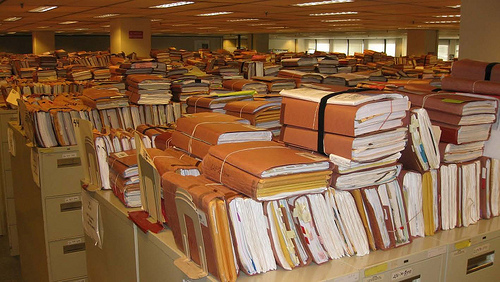
|
OS converts HW into an information management and processing system
|
1.8.2. Files - But first the Byte and some notation#
The byte
basic unit of information the hardware can store and manipulate
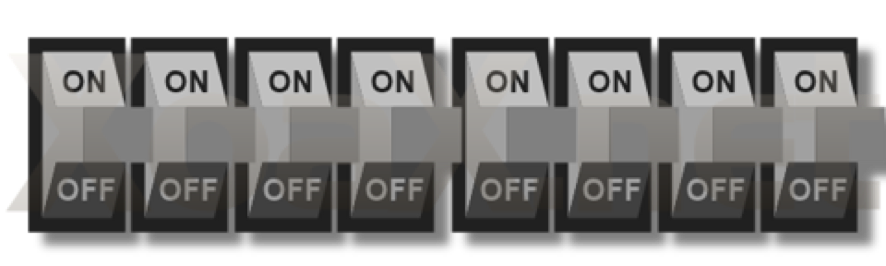
A byte: 8 switches that form a single location of memory/storage
We measure capacity or size of memory/storage in units of bytes
We think of each byte of memory or data as a vector of 8 bits
\([b_7 b_6 b_5 b_4 b_3 b_2 b_1 b_0]\) where each \(b_i\) is \({0,1}\)
| [b7 | b6 | b5 | b4 | b3 | b2 | b1 | b0] | |
|---|---|---|---|---|---|---|---|---|
| ALL OFF | 0 | 0 | 0 | 0 | 0 | 0 | 0 | 0 |
| ALL ON | 1 | 1 | 1 | 1 | 1 | 1 | 1 | 1 |
A byte : can take on 256 unique values – \(2^8 = 256\) possible values
1.9. Hexadecimal#
often times we see base 16 (hexadecimal) used to express a particular binary byte value
it is easier to write down 2 base hex digits than 8 binary digits
We prefix a hex value with 0x to distinguish base 16 values (eg. 0x11)
And we use 0b to distinguish base 2 value (eg. 0b11).
If we don’t prefix we will assume it is obvious from context or we are assuming base 10.
| [b7 | b6 | b5 | b4 | b3 | b2 | b1 | b0] |
|---|---|---|---|---|---|---|---|
| 1 | 0 | 1 | 0 | 1 | 1 | 1 | 0 |
| HEX | [$b_3$ | $b_2$ | $b_1$ | $b_0$] |
|---|---|---|---|---|
| 0 | 0 | 0 | 0 | 0 |
| 1 | 0 | 0 | 0 | 1 |
| 2 | 0 | 0 | 1 | 0 |
| 3 | 0 | 0 | 1 | 1 |
| 4 | 0 | 1 | 0 | 0 |
| 5 | 0 | 1 | 0 | 1 |
| 6 | 0 | 1 | 1 | 0 |
| 7 | 0 | 1 | 1 | 1 |
| 8 | 1 | 0 | 0 | 0 |
| 9 | 1 | 0 | 0 | 1 |
| A | 1 | 0 | 1 | 0 |
| B | 1 | 0 | 1 | 1 |
| C | 1 | 1 | 0 | 0 |
| D | 1 | 1 | 0 | 1 |
| E | 1 | 1 | 1 | 0 |
| F | 1 | 1 | 1 | 1 |
| [$b_7$ | $b_6$ | $b_5$ | $b_4$] |
|---|---|---|---|
| 1 | 0 | 1 | 0 |
| [$b_3$ | $b_2$ | $b_1$ | $b_0$] |
|---|---|---|---|
| 1 | 1 | 1 | 0 |
In base 16 (hexadecimal) each digit has 16 possible values. The following table shows how we map all 16 possible patterns of 4 bits to a single hex digit. This allows us to easily express any byte value as two hex digits. We simply rewrite the two groups of 4 bits of a byte as two hex digits. Use chalkboard to illustrate
bin2Hex(0b00010000): 0b00010000 \(\rightarrow\) 0x10bin2Hex(0b10000001): 0b10000001 \(\rightarrow\) 0x81bin2Hex(0b10111001): 0b10111001 \(\rightarrow\) 0xb9bin2Hex(0b10101010): 0b10101010 \(\rightarrow\) 0xaabin2Hex(0b01010101): 0b01010101 \(\rightarrow\) 0x55bin2Hex(0b11110111): 0b11110111 \(\rightarrow\) 0xf7
0b00010000 \(\rightarrow\) 0x ?
0b10000001 \(\rightarrow\) 0x ?
0b10111001 \(\rightarrow\) 0x ?
0b10101010 \(\rightarrow\) 0x ?
0b01010101 \(\rightarrow\) 0x ?
0b11110111 \(\rightarrow\) 0x ?
| HEX (DEC) | [b7 | b6 | b5 | b4 | b3 | b2 | b1 | b0] |
|---|---|---|---|---|---|---|---|---|
| 0x00 (000) | 0 | 0 | 0 | 0 | 0 | 0 | 0 | 0 |
| 0x01 (001) | 0 | 0 | 0 | 0 | 0 | 0 | 0 | 1 |
| 0x02 (002) | 0 | 0 | 0 | 0 | 0 | 0 | 1 | 0 |
| 0x03 (003) | 0 | 0 | 0 | 0 | 0 | 0 | 1 | 1 |
| 0x04 (004) | 0 | 0 | 0 | 0 | 0 | 1 | 0 | 0 |
| 0x05 (005) | 0 | 0 | 0 | 0 | 0 | 1 | 0 | 1 |
| 0x06 (006) | 0 | 0 | 0 | 0 | 0 | 1 | 1 | 0 |
| 0x07 (007) | 0 | 0 | 0 | 0 | 0 | 1 | 1 | 1 |
| 0x08 (008) | 0 | 0 | 0 | 0 | 1 | 0 | 0 | 0 |
| 0x09 (009) | 0 | 0 | 0 | 0 | 1 | 0 | 0 | 1 |
| 0x0a (010) | 0 | 0 | 0 | 0 | 1 | 0 | 1 | 0 |
| 0x0b (011) | 0 | 0 | 0 | 0 | 1 | 0 | 1 | 1 |
| 0x0c (012) | 0 | 0 | 0 | 0 | 1 | 1 | 0 | 0 |
| 0x0d (013) | 0 | 0 | 0 | 0 | 1 | 1 | 0 | 1 |
| 0x0e (014) | 0 | 0 | 0 | 0 | 1 | 1 | 1 | 0 |
| 0x0f (015) | 0 | 0 | 0 | 0 | 1 | 1 | 1 | 1 |
| 0x10 (016) | 0 | 0 | 0 | 1 | 0 | 0 | 0 | 0 |
| 0x11 (017) | 0 | 0 | 0 | 1 | 0 | 0 | 0 | 1 |
| 0x12 (018) | 0 | 0 | 0 | 1 | 0 | 0 | 1 | 0 |
| 0x13 (019) | 0 | 0 | 0 | 1 | 0 | 0 | 1 | 1 |
| 0x14 (020) | 0 | 0 | 0 | 1 | 0 | 1 | 0 | 0 |
| 0x15 (021) | 0 | 0 | 0 | 1 | 0 | 1 | 0 | 1 |
| 0x16 (022) | 0 | 0 | 0 | 1 | 0 | 1 | 1 | 0 |
| 0x17 (023) | 0 | 0 | 0 | 1 | 0 | 1 | 1 | 1 |
| 0x18 (024) | 0 | 0 | 0 | 1 | 1 | 0 | 0 | 0 |
| 0x19 (025) | 0 | 0 | 0 | 1 | 1 | 0 | 0 | 1 |
| 0x1a (026) | 0 | 0 | 0 | 1 | 1 | 0 | 1 | 0 |
| 0x1b (027) | 0 | 0 | 0 | 1 | 1 | 0 | 1 | 1 |
| 0x1c (028) | 0 | 0 | 0 | 1 | 1 | 1 | 0 | 0 |
| 0x1d (029) | 0 | 0 | 0 | 1 | 1 | 1 | 0 | 1 |
| 0x1e (030) | 0 | 0 | 0 | 1 | 1 | 1 | 1 | 0 |
| 0x1f (031) | 0 | 0 | 0 | 1 | 1 | 1 | 1 | 1 |
| 0x20 (032) | 0 | 0 | 1 | 0 | 0 | 0 | 0 | 0 |
| 0x21 (033) | 0 | 0 | 1 | 0 | 0 | 0 | 0 | 1 |
| 0x22 (034) | 0 | 0 | 1 | 0 | 0 | 0 | 1 | 0 |
| 0x23 (035) | 0 | 0 | 1 | 0 | 0 | 0 | 1 | 1 |
| 0x24 (036) | 0 | 0 | 1 | 0 | 0 | 1 | 0 | 0 |
| 0x25 (037) | 0 | 0 | 1 | 0 | 0 | 1 | 0 | 1 |
| 0x26 (038) | 0 | 0 | 1 | 0 | 0 | 1 | 1 | 0 |
| 0x27 (039) | 0 | 0 | 1 | 0 | 0 | 1 | 1 | 1 |
| 0x28 (040) | 0 | 0 | 1 | 0 | 1 | 0 | 0 | 0 |
| 0x29 (041) | 0 | 0 | 1 | 0 | 1 | 0 | 0 | 1 |
| 0x2a (042) | 0 | 0 | 1 | 0 | 1 | 0 | 1 | 0 |
| 0x2b (043) | 0 | 0 | 1 | 0 | 1 | 0 | 1 | 1 |
| 0x2c (044) | 0 | 0 | 1 | 0 | 1 | 1 | 0 | 0 |
| 0x2d (045) | 0 | 0 | 1 | 0 | 1 | 1 | 0 | 1 |
| 0x2e (046) | 0 | 0 | 1 | 0 | 1 | 1 | 1 | 0 |
| 0x2f (047) | 0 | 0 | 1 | 0 | 1 | 1 | 1 | 1 |
| 0x30 (048) | 0 | 0 | 1 | 1 | 0 | 0 | 0 | 0 |
| 0x31 (049) | 0 | 0 | 1 | 1 | 0 | 0 | 0 | 1 |
| 0x32 (050) | 0 | 0 | 1 | 1 | 0 | 0 | 1 | 0 |
| 0x33 (051) | 0 | 0 | 1 | 1 | 0 | 0 | 1 | 1 |
| 0x34 (052) | 0 | 0 | 1 | 1 | 0 | 1 | 0 | 0 |
| 0x35 (053) | 0 | 0 | 1 | 1 | 0 | 1 | 0 | 1 |
| 0x36 (054) | 0 | 0 | 1 | 1 | 0 | 1 | 1 | 0 |
| 0x37 (055) | 0 | 0 | 1 | 1 | 0 | 1 | 1 | 1 |
| 0x38 (056) | 0 | 0 | 1 | 1 | 1 | 0 | 0 | 0 |
| 0x39 (057) | 0 | 0 | 1 | 1 | 1 | 0 | 0 | 1 |
| 0x3a (058) | 0 | 0 | 1 | 1 | 1 | 0 | 1 | 0 |
| 0x3b (059) | 0 | 0 | 1 | 1 | 1 | 0 | 1 | 1 |
| 0x3c (060) | 0 | 0 | 1 | 1 | 1 | 1 | 0 | 0 |
| 0x3d (061) | 0 | 0 | 1 | 1 | 1 | 1 | 0 | 1 |
| 0x3e (062) | 0 | 0 | 1 | 1 | 1 | 1 | 1 | 0 |
| 0x3f (063) | 0 | 0 | 1 | 1 | 1 | 1 | 1 | 1 |
| 0x40 (064) | 0 | 1 | 0 | 0 | 0 | 0 | 0 | 0 |
| 0x41 (065) | 0 | 1 | 0 | 0 | 0 | 0 | 0 | 1 |
| 0x42 (066) | 0 | 1 | 0 | 0 | 0 | 0 | 1 | 0 |
| 0x43 (067) | 0 | 1 | 0 | 0 | 0 | 0 | 1 | 1 |
| 0x44 (068) | 0 | 1 | 0 | 0 | 0 | 1 | 0 | 0 |
| 0x45 (069) | 0 | 1 | 0 | 0 | 0 | 1 | 0 | 1 |
| 0x46 (070) | 0 | 1 | 0 | 0 | 0 | 1 | 1 | 0 |
| 0x47 (071) | 0 | 1 | 0 | 0 | 0 | 1 | 1 | 1 |
| 0x48 (072) | 0 | 1 | 0 | 0 | 1 | 0 | 0 | 0 |
| 0x49 (073) | 0 | 1 | 0 | 0 | 1 | 0 | 0 | 1 |
| 0x4a (074) | 0 | 1 | 0 | 0 | 1 | 0 | 1 | 0 |
| 0x4b (075) | 0 | 1 | 0 | 0 | 1 | 0 | 1 | 1 |
| 0x4c (076) | 0 | 1 | 0 | 0 | 1 | 1 | 0 | 0 |
| 0x4d (077) | 0 | 1 | 0 | 0 | 1 | 1 | 0 | 1 |
| 0x4e (078) | 0 | 1 | 0 | 0 | 1 | 1 | 1 | 0 |
| 0x4f (079) | 0 | 1 | 0 | 0 | 1 | 1 | 1 | 1 |
| 0x50 (080) | 0 | 1 | 0 | 1 | 0 | 0 | 0 | 0 |
| 0x51 (081) | 0 | 1 | 0 | 1 | 0 | 0 | 0 | 1 |
| 0x52 (082) | 0 | 1 | 0 | 1 | 0 | 0 | 1 | 0 |
| 0x53 (083) | 0 | 1 | 0 | 1 | 0 | 0 | 1 | 1 |
| 0x54 (084) | 0 | 1 | 0 | 1 | 0 | 1 | 0 | 0 |
| 0x55 (085) | 0 | 1 | 0 | 1 | 0 | 1 | 0 | 1 |
| 0x56 (086) | 0 | 1 | 0 | 1 | 0 | 1 | 1 | 0 |
| 0x57 (087) | 0 | 1 | 0 | 1 | 0 | 1 | 1 | 1 |
| 0x58 (088) | 0 | 1 | 0 | 1 | 1 | 0 | 0 | 0 |
| 0x59 (089) | 0 | 1 | 0 | 1 | 1 | 0 | 0 | 1 |
| 0x5a (090) | 0 | 1 | 0 | 1 | 1 | 0 | 1 | 0 |
| 0x5b (091) | 0 | 1 | 0 | 1 | 1 | 0 | 1 | 1 |
| 0x5c (092) | 0 | 1 | 0 | 1 | 1 | 1 | 0 | 0 |
| 0x5d (093) | 0 | 1 | 0 | 1 | 1 | 1 | 0 | 1 |
| 0x5e (094) | 0 | 1 | 0 | 1 | 1 | 1 | 1 | 0 |
| 0x5f (095) | 0 | 1 | 0 | 1 | 1 | 1 | 1 | 1 |
| 0x60 (096) | 0 | 1 | 1 | 0 | 0 | 0 | 0 | 0 |
| 0x61 (097) | 0 | 1 | 1 | 0 | 0 | 0 | 0 | 1 |
| 0x62 (098) | 0 | 1 | 1 | 0 | 0 | 0 | 1 | 0 |
| 0x63 (099) | 0 | 1 | 1 | 0 | 0 | 0 | 1 | 1 |
| 0x64 (100) | 0 | 1 | 1 | 0 | 0 | 1 | 0 | 0 |
| 0x65 (101) | 0 | 1 | 1 | 0 | 0 | 1 | 0 | 1 |
| 0x66 (102) | 0 | 1 | 1 | 0 | 0 | 1 | 1 | 0 |
| 0x67 (103) | 0 | 1 | 1 | 0 | 0 | 1 | 1 | 1 |
| 0x68 (104) | 0 | 1 | 1 | 0 | 1 | 0 | 0 | 0 |
| 0x69 (105) | 0 | 1 | 1 | 0 | 1 | 0 | 0 | 1 |
| 0x6a (106) | 0 | 1 | 1 | 0 | 1 | 0 | 1 | 0 |
| 0x6b (107) | 0 | 1 | 1 | 0 | 1 | 0 | 1 | 1 |
| 0x6c (108) | 0 | 1 | 1 | 0 | 1 | 1 | 0 | 0 |
| 0x6d (109) | 0 | 1 | 1 | 0 | 1 | 1 | 0 | 1 |
| 0x6e (110) | 0 | 1 | 1 | 0 | 1 | 1 | 1 | 0 |
| 0x6f (111) | 0 | 1 | 1 | 0 | 1 | 1 | 1 | 1 |
| 0x70 (112) | 0 | 1 | 1 | 1 | 0 | 0 | 0 | 0 |
| 0x71 (113) | 0 | 1 | 1 | 1 | 0 | 0 | 0 | 1 |
| 0x72 (114) | 0 | 1 | 1 | 1 | 0 | 0 | 1 | 0 |
| 0x73 (115) | 0 | 1 | 1 | 1 | 0 | 0 | 1 | 1 |
| 0x74 (116) | 0 | 1 | 1 | 1 | 0 | 1 | 0 | 0 |
| 0x75 (117) | 0 | 1 | 1 | 1 | 0 | 1 | 0 | 1 |
| 0x76 (118) | 0 | 1 | 1 | 1 | 0 | 1 | 1 | 0 |
| 0x77 (119) | 0 | 1 | 1 | 1 | 0 | 1 | 1 | 1 |
| 0x78 (120) | 0 | 1 | 1 | 1 | 1 | 0 | 0 | 0 |
| 0x79 (121) | 0 | 1 | 1 | 1 | 1 | 0 | 0 | 1 |
| 0x7a (122) | 0 | 1 | 1 | 1 | 1 | 0 | 1 | 0 |
| 0x7b (123) | 0 | 1 | 1 | 1 | 1 | 0 | 1 | 1 |
| 0x7c (124) | 0 | 1 | 1 | 1 | 1 | 1 | 0 | 0 |
| 0x7d (125) | 0 | 1 | 1 | 1 | 1 | 1 | 0 | 1 |
| 0x7e (126) | 0 | 1 | 1 | 1 | 1 | 1 | 1 | 0 |
| 0x7f (127) | 0 | 1 | 1 | 1 | 1 | 1 | 1 | 1 |
| 0x80 (128) | 1 | 0 | 0 | 0 | 0 | 0 | 0 | 0 |
| 0x81 (129) | 1 | 0 | 0 | 0 | 0 | 0 | 0 | 1 |
| 0x82 (130) | 1 | 0 | 0 | 0 | 0 | 0 | 1 | 0 |
| 0x83 (131) | 1 | 0 | 0 | 0 | 0 | 0 | 1 | 1 |
| 0x84 (132) | 1 | 0 | 0 | 0 | 0 | 1 | 0 | 0 |
| 0x85 (133) | 1 | 0 | 0 | 0 | 0 | 1 | 0 | 1 |
| 0x86 (134) | 1 | 0 | 0 | 0 | 0 | 1 | 1 | 0 |
| 0x87 (135) | 1 | 0 | 0 | 0 | 0 | 1 | 1 | 1 |
| 0x88 (136) | 1 | 0 | 0 | 0 | 1 | 0 | 0 | 0 |
| 0x89 (137) | 1 | 0 | 0 | 0 | 1 | 0 | 0 | 1 |
| 0x8a (138) | 1 | 0 | 0 | 0 | 1 | 0 | 1 | 0 |
| 0x8b (139) | 1 | 0 | 0 | 0 | 1 | 0 | 1 | 1 |
| 0x8c (140) | 1 | 0 | 0 | 0 | 1 | 1 | 0 | 0 |
| 0x8d (141) | 1 | 0 | 0 | 0 | 1 | 1 | 0 | 1 |
| 0x8e (142) | 1 | 0 | 0 | 0 | 1 | 1 | 1 | 0 |
| 0x8f (143) | 1 | 0 | 0 | 0 | 1 | 1 | 1 | 1 |
| 0x90 (144) | 1 | 0 | 0 | 1 | 0 | 0 | 0 | 0 |
| 0x91 (145) | 1 | 0 | 0 | 1 | 0 | 0 | 0 | 1 |
| 0x92 (146) | 1 | 0 | 0 | 1 | 0 | 0 | 1 | 0 |
| 0x93 (147) | 1 | 0 | 0 | 1 | 0 | 0 | 1 | 1 |
| 0x94 (148) | 1 | 0 | 0 | 1 | 0 | 1 | 0 | 0 |
| 0x95 (149) | 1 | 0 | 0 | 1 | 0 | 1 | 0 | 1 |
| 0x96 (150) | 1 | 0 | 0 | 1 | 0 | 1 | 1 | 0 |
| 0x97 (151) | 1 | 0 | 0 | 1 | 0 | 1 | 1 | 1 |
| 0x98 (152) | 1 | 0 | 0 | 1 | 1 | 0 | 0 | 0 |
| 0x99 (153) | 1 | 0 | 0 | 1 | 1 | 0 | 0 | 1 |
| 0x9a (154) | 1 | 0 | 0 | 1 | 1 | 0 | 1 | 0 |
| 0x9b (155) | 1 | 0 | 0 | 1 | 1 | 0 | 1 | 1 |
| 0x9c (156) | 1 | 0 | 0 | 1 | 1 | 1 | 0 | 0 |
| 0x9d (157) | 1 | 0 | 0 | 1 | 1 | 1 | 0 | 1 |
| 0x9e (158) | 1 | 0 | 0 | 1 | 1 | 1 | 1 | 0 |
| 0x9f (159) | 1 | 0 | 0 | 1 | 1 | 1 | 1 | 1 |
| 0xa0 (160) | 1 | 0 | 1 | 0 | 0 | 0 | 0 | 0 |
| 0xa1 (161) | 1 | 0 | 1 | 0 | 0 | 0 | 0 | 1 |
| 0xa2 (162) | 1 | 0 | 1 | 0 | 0 | 0 | 1 | 0 |
| 0xa3 (163) | 1 | 0 | 1 | 0 | 0 | 0 | 1 | 1 |
| 0xa4 (164) | 1 | 0 | 1 | 0 | 0 | 1 | 0 | 0 |
| 0xa5 (165) | 1 | 0 | 1 | 0 | 0 | 1 | 0 | 1 |
| 0xa6 (166) | 1 | 0 | 1 | 0 | 0 | 1 | 1 | 0 |
| 0xa7 (167) | 1 | 0 | 1 | 0 | 0 | 1 | 1 | 1 |
| 0xa8 (168) | 1 | 0 | 1 | 0 | 1 | 0 | 0 | 0 |
| 0xa9 (169) | 1 | 0 | 1 | 0 | 1 | 0 | 0 | 1 |
| 0xaa (170) | 1 | 0 | 1 | 0 | 1 | 0 | 1 | 0 |
| 0xab (171) | 1 | 0 | 1 | 0 | 1 | 0 | 1 | 1 |
| 0xac (172) | 1 | 0 | 1 | 0 | 1 | 1 | 0 | 0 |
| 0xad (173) | 1 | 0 | 1 | 0 | 1 | 1 | 0 | 1 |
| 0xae (174) | 1 | 0 | 1 | 0 | 1 | 1 | 1 | 0 |
| 0xaf (175) | 1 | 0 | 1 | 0 | 1 | 1 | 1 | 1 |
| 0xb0 (176) | 1 | 0 | 1 | 1 | 0 | 0 | 0 | 0 |
| 0xb1 (177) | 1 | 0 | 1 | 1 | 0 | 0 | 0 | 1 |
| 0xb2 (178) | 1 | 0 | 1 | 1 | 0 | 0 | 1 | 0 |
| 0xb3 (179) | 1 | 0 | 1 | 1 | 0 | 0 | 1 | 1 |
| 0xb4 (180) | 1 | 0 | 1 | 1 | 0 | 1 | 0 | 0 |
| 0xb5 (181) | 1 | 0 | 1 | 1 | 0 | 1 | 0 | 1 |
| 0xb6 (182) | 1 | 0 | 1 | 1 | 0 | 1 | 1 | 0 |
| 0xb7 (183) | 1 | 0 | 1 | 1 | 0 | 1 | 1 | 1 |
| 0xb8 (184) | 1 | 0 | 1 | 1 | 1 | 0 | 0 | 0 |
| 0xb9 (185) | 1 | 0 | 1 | 1 | 1 | 0 | 0 | 1 |
| 0xba (186) | 1 | 0 | 1 | 1 | 1 | 0 | 1 | 0 |
| 0xbb (187) | 1 | 0 | 1 | 1 | 1 | 0 | 1 | 1 |
| 0xbc (188) | 1 | 0 | 1 | 1 | 1 | 1 | 0 | 0 |
| 0xbd (189) | 1 | 0 | 1 | 1 | 1 | 1 | 0 | 1 |
| 0xbe (190) | 1 | 0 | 1 | 1 | 1 | 1 | 1 | 0 |
| 0xbf (191) | 1 | 0 | 1 | 1 | 1 | 1 | 1 | 1 |
| 0xc0 (192) | 1 | 1 | 0 | 0 | 0 | 0 | 0 | 0 |
| 0xc1 (193) | 1 | 1 | 0 | 0 | 0 | 0 | 0 | 1 |
| 0xc2 (194) | 1 | 1 | 0 | 0 | 0 | 0 | 1 | 0 |
| 0xc3 (195) | 1 | 1 | 0 | 0 | 0 | 0 | 1 | 1 |
| 0xc4 (196) | 1 | 1 | 0 | 0 | 0 | 1 | 0 | 0 |
| 0xc5 (197) | 1 | 1 | 0 | 0 | 0 | 1 | 0 | 1 |
| 0xc6 (198) | 1 | 1 | 0 | 0 | 0 | 1 | 1 | 0 |
| 0xc7 (199) | 1 | 1 | 0 | 0 | 0 | 1 | 1 | 1 |
| 0xc8 (200) | 1 | 1 | 0 | 0 | 1 | 0 | 0 | 0 |
| 0xc9 (201) | 1 | 1 | 0 | 0 | 1 | 0 | 0 | 1 |
| 0xca (202) | 1 | 1 | 0 | 0 | 1 | 0 | 1 | 0 |
| 0xcb (203) | 1 | 1 | 0 | 0 | 1 | 0 | 1 | 1 |
| 0xcc (204) | 1 | 1 | 0 | 0 | 1 | 1 | 0 | 0 |
| 0xcd (205) | 1 | 1 | 0 | 0 | 1 | 1 | 0 | 1 |
| 0xce (206) | 1 | 1 | 0 | 0 | 1 | 1 | 1 | 0 |
| 0xcf (207) | 1 | 1 | 0 | 0 | 1 | 1 | 1 | 1 |
| 0xd0 (208) | 1 | 1 | 0 | 1 | 0 | 0 | 0 | 0 |
| 0xd1 (209) | 1 | 1 | 0 | 1 | 0 | 0 | 0 | 1 |
| 0xd2 (210) | 1 | 1 | 0 | 1 | 0 | 0 | 1 | 0 |
| 0xd3 (211) | 1 | 1 | 0 | 1 | 0 | 0 | 1 | 1 |
| 0xd4 (212) | 1 | 1 | 0 | 1 | 0 | 1 | 0 | 0 |
| 0xd5 (213) | 1 | 1 | 0 | 1 | 0 | 1 | 0 | 1 |
| 0xd6 (214) | 1 | 1 | 0 | 1 | 0 | 1 | 1 | 0 |
| 0xd7 (215) | 1 | 1 | 0 | 1 | 0 | 1 | 1 | 1 |
| 0xd8 (216) | 1 | 1 | 0 | 1 | 1 | 0 | 0 | 0 |
| 0xd9 (217) | 1 | 1 | 0 | 1 | 1 | 0 | 0 | 1 |
| 0xda (218) | 1 | 1 | 0 | 1 | 1 | 0 | 1 | 0 |
| 0xdb (219) | 1 | 1 | 0 | 1 | 1 | 0 | 1 | 1 |
| 0xdc (220) | 1 | 1 | 0 | 1 | 1 | 1 | 0 | 0 |
| 0xdd (221) | 1 | 1 | 0 | 1 | 1 | 1 | 0 | 1 |
| 0xde (222) | 1 | 1 | 0 | 1 | 1 | 1 | 1 | 0 |
| 0xdf (223) | 1 | 1 | 0 | 1 | 1 | 1 | 1 | 1 |
| 0xe0 (224) | 1 | 1 | 1 | 0 | 0 | 0 | 0 | 0 |
| 0xe1 (225) | 1 | 1 | 1 | 0 | 0 | 0 | 0 | 1 |
| 0xe2 (226) | 1 | 1 | 1 | 0 | 0 | 0 | 1 | 0 |
| 0xe3 (227) | 1 | 1 | 1 | 0 | 0 | 0 | 1 | 1 |
| 0xe4 (228) | 1 | 1 | 1 | 0 | 0 | 1 | 0 | 0 |
| 0xe5 (229) | 1 | 1 | 1 | 0 | 0 | 1 | 0 | 1 |
| 0xe6 (230) | 1 | 1 | 1 | 0 | 0 | 1 | 1 | 0 |
| 0xe7 (231) | 1 | 1 | 1 | 0 | 0 | 1 | 1 | 1 |
| 0xe8 (232) | 1 | 1 | 1 | 0 | 1 | 0 | 0 | 0 |
| 0xe9 (233) | 1 | 1 | 1 | 0 | 1 | 0 | 0 | 1 |
| 0xea (234) | 1 | 1 | 1 | 0 | 1 | 0 | 1 | 0 |
| 0xeb (235) | 1 | 1 | 1 | 0 | 1 | 0 | 1 | 1 |
| 0xec (236) | 1 | 1 | 1 | 0 | 1 | 1 | 0 | 0 |
| 0xed (237) | 1 | 1 | 1 | 0 | 1 | 1 | 0 | 1 |
| 0xee (238) | 1 | 1 | 1 | 0 | 1 | 1 | 1 | 0 |
| 0xef (239) | 1 | 1 | 1 | 0 | 1 | 1 | 1 | 1 |
| 0xf0 (240) | 1 | 1 | 1 | 1 | 0 | 0 | 0 | 0 |
| 0xf1 (241) | 1 | 1 | 1 | 1 | 0 | 0 | 0 | 1 |
| 0xf2 (242) | 1 | 1 | 1 | 1 | 0 | 0 | 1 | 0 |
| 0xf3 (243) | 1 | 1 | 1 | 1 | 0 | 0 | 1 | 1 |
| 0xf4 (244) | 1 | 1 | 1 | 1 | 0 | 1 | 0 | 0 |
| 0xf5 (245) | 1 | 1 | 1 | 1 | 0 | 1 | 0 | 1 |
| 0xf6 (246) | 1 | 1 | 1 | 1 | 0 | 1 | 1 | 0 |
| 0xf7 (247) | 1 | 1 | 1 | 1 | 0 | 1 | 1 | 1 |
| 0xf8 (248) | 1 | 1 | 1 | 1 | 1 | 0 | 0 | 0 |
| 0xf9 (249) | 1 | 1 | 1 | 1 | 1 | 0 | 0 | 1 |
| 0xfa (250) | 1 | 1 | 1 | 1 | 1 | 0 | 1 | 0 |
| 0xfb (251) | 1 | 1 | 1 | 1 | 1 | 0 | 1 | 1 |
| 0xfc (252) | 1 | 1 | 1 | 1 | 1 | 1 | 0 | 0 |
| 0xfd (253) | 1 | 1 | 1 | 1 | 1 | 1 | 0 | 1 |
| 0xfe (254) | 1 | 1 | 1 | 1 | 1 | 1 | 1 | 0 |
| 0xff (255) | 1 | 1 | 1 | 1 | 1 | 1 | 1 | 1 |
This table shows all 256 patterns of bits that a single byte could have. On the left is how we would refer to the value in both Hex and (decimal)
1.9.1. Files - Data#
1.9.2. The information a file contains is its data#
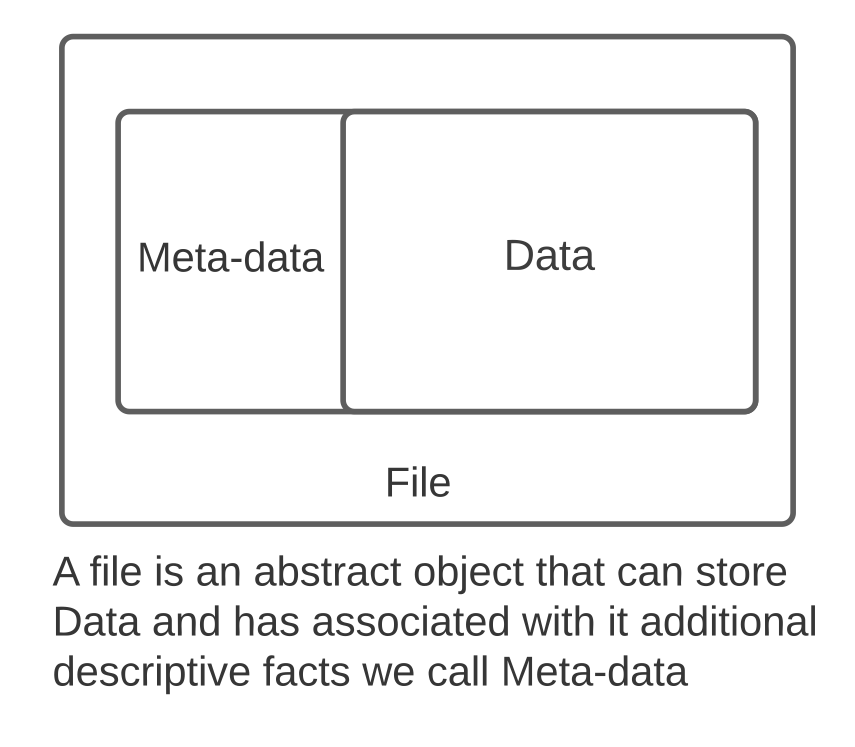
|
Data: is a collection of bytes: In Unix there is no explicit type that tells us what the bytes “are”
|
We are free to try and interpret the bytes in any way we like depending on what programs we use to process them.
UNIX assumes we know what we are doing!
There are many tools that let us just work with raw bytes so we can always use these tools with any file! (eg dump its data as hexadecimal values)
1.9.3. Files - Meta Data#
1.9.4. Information describing other properties of the file.#
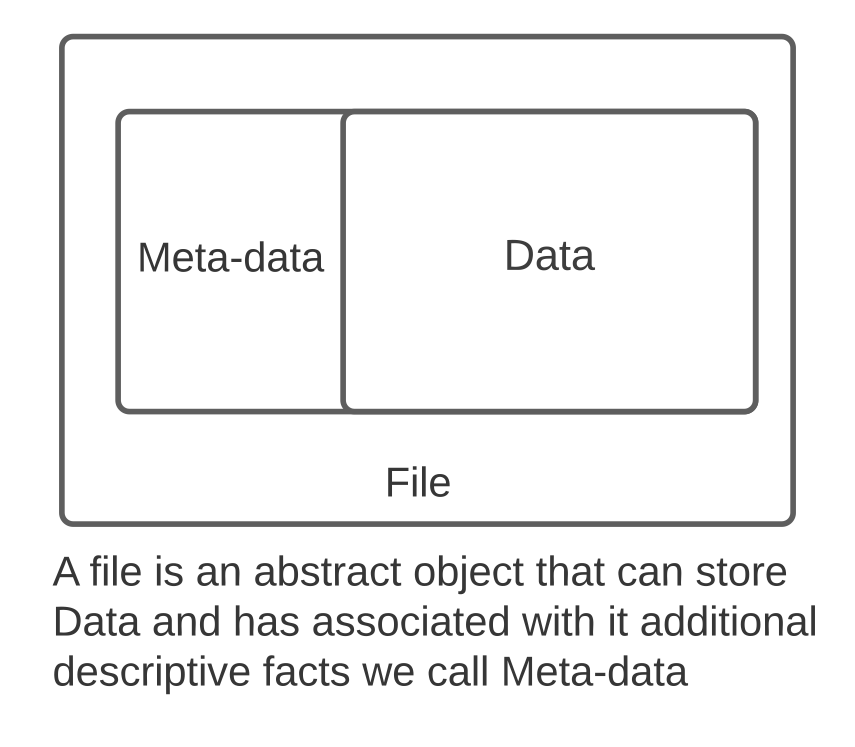
|
Meta-data: Bytes that encode extra descriptive facts:
|
The meta data is key to use being able to control access to the data of a file.
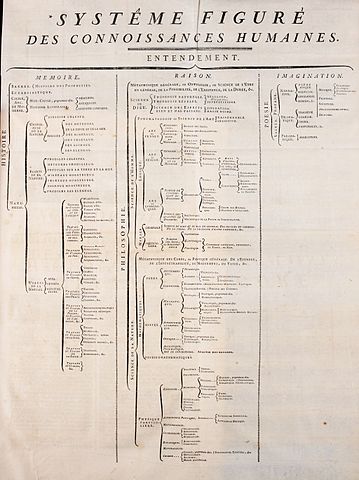
1.10. Hierarchy – Trees and Directories#
Files are a good start but not enough to stay organized
Must have a way for naming and finding files that flexible and can be easily understood and organized by the users
Directory: a list of names each name identifies either a single file or another directory. Entries of this are in the directory.
Sub-directory: contained with a parent directory
Like files directories have meta-data but the data is just its list of entries. Results in a tree and the name of any file is a path within the tree.
Users are empowered to organized their files as they see fit both in names and directory structure.
1.10.1. PATHS and the ROOT#
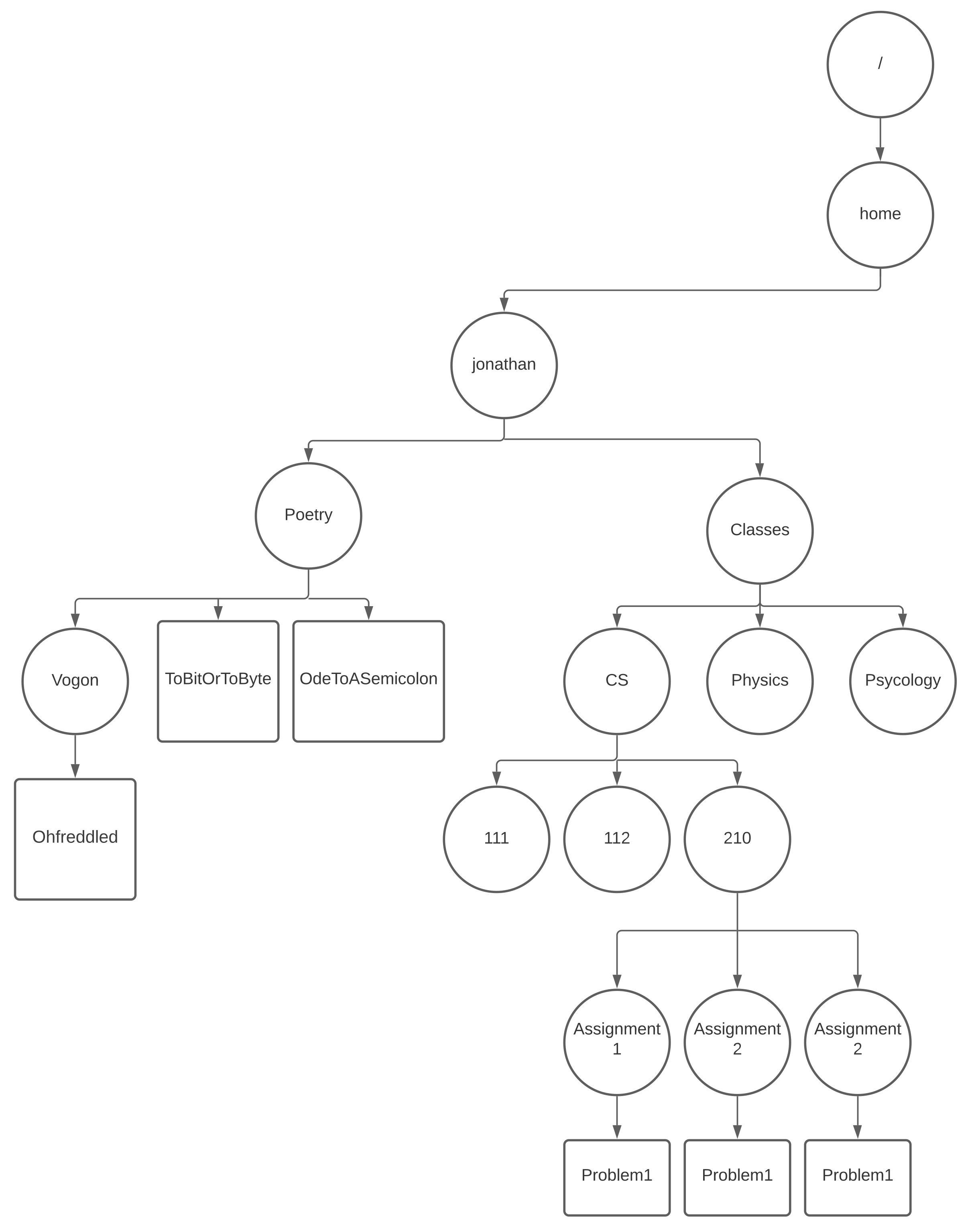
|
/ \(+\) home \(+\) jonathan \(+\) Classes \(+\) CS \(+\) 210 \(+\) Assignment 1 \(+\) Problem 1
/ \(+\) home \(+\) jonathan \(+\) Classes \(+\) CS \(+\) 210 \(+\) Assignment 2 \(+\) Problem 1
/ \(+\) home \(+\) jonathan \(+\) Classes \(+\) CS \(+\) 210 \(+\) Assignment 3 \(+\) Problem 1
“Full” path name: join independent components with the “/” character. So the above three files as proper unix path names would be:
/home/jonathan/Classes/CS/210/Assignment 1/Problem 1 /home/jonathan/Classes/CS/210/Assignment 2/Problem 1 /home/jonathan/Classes/CS/210/Assignment 3/Problem 1
Talk through the example draw as necessary to highlight idea of a path
note the notion of root as an anchor
later we will get to relative paths and lack of constraints on file names
1.10.2. ASCII - One more thing#
An important encoding of bytes that many Unix tools assume is ASCII
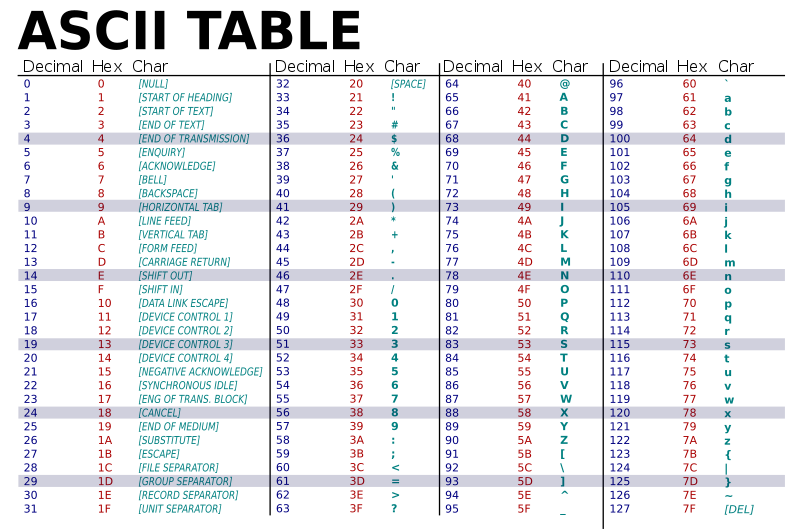
ASCII provides a simple code that maps bytes to English letters, numbers, punctuation, and some text orient controls.
The “base” encoding that programs use.
1.11. Terminal and the Shell - Here we go#
Finally ready to get on with it
a computer - the hardware
with the Unix kernel booted and running on it waiting for us!
1.11.1. Shell: One program to “rule/run” them all#
Every story has to start somewhere
every new terminal connection made to the UNIX system starts a shell and directs its input and output to the the terminal
Shell is designed to have a text based conversation with a programmer –
the conversation is exchanges between the programmer and the shell - eg.
SHLL -> READY
PGMR -> <enter> '\n'
SHLL -> READY
SHLL -> #<enter>
SHLL -> READY
PGMR -> echo "Hello"
SHLL -> Hello
SHLL -> READY
PGMR -> for ((i=0; i<3; i++)); do echo $i; done
SHLL -> 0
SHLL -> 1
SHLL -> 2
SHLL -> READY
PGMR -> Bye
SHLL EXITS AND KERNELENDS THE TERMINAL SESSION
- the shell begins the conversation by send a prompt "string" to the terminal
- the programmer sends requests to the shell in a "line oriented" way
- A line is a set of ASCII characters terminated by a single "newline" character
- '10', '0x0a', '\n'
- the terminal sends this character when the programmer presses the "return" or "enter" key
- Internal vs External command
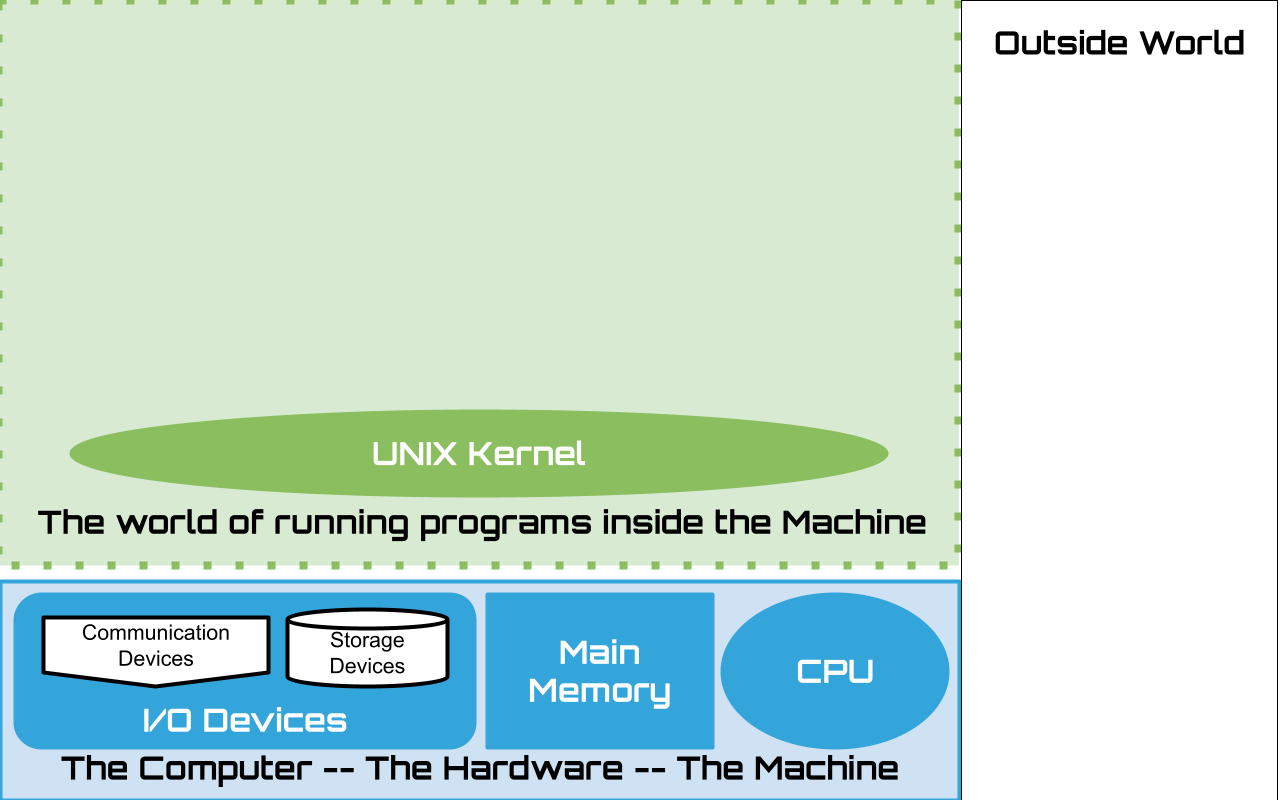
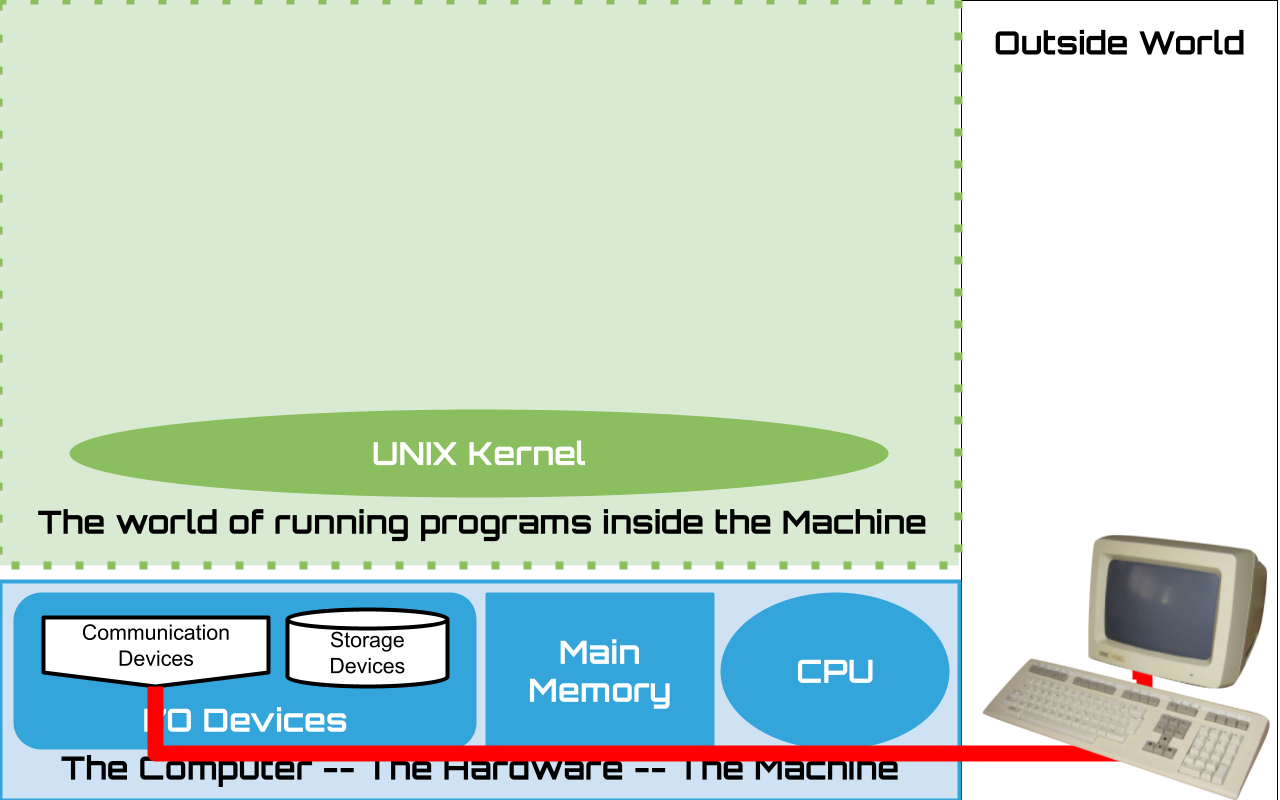
1.11.2. Connect a Terminal#
Connect a terminal so that the system can communicate with a user via ASCII data
Unix kernel awaits for a user to login on the terminal
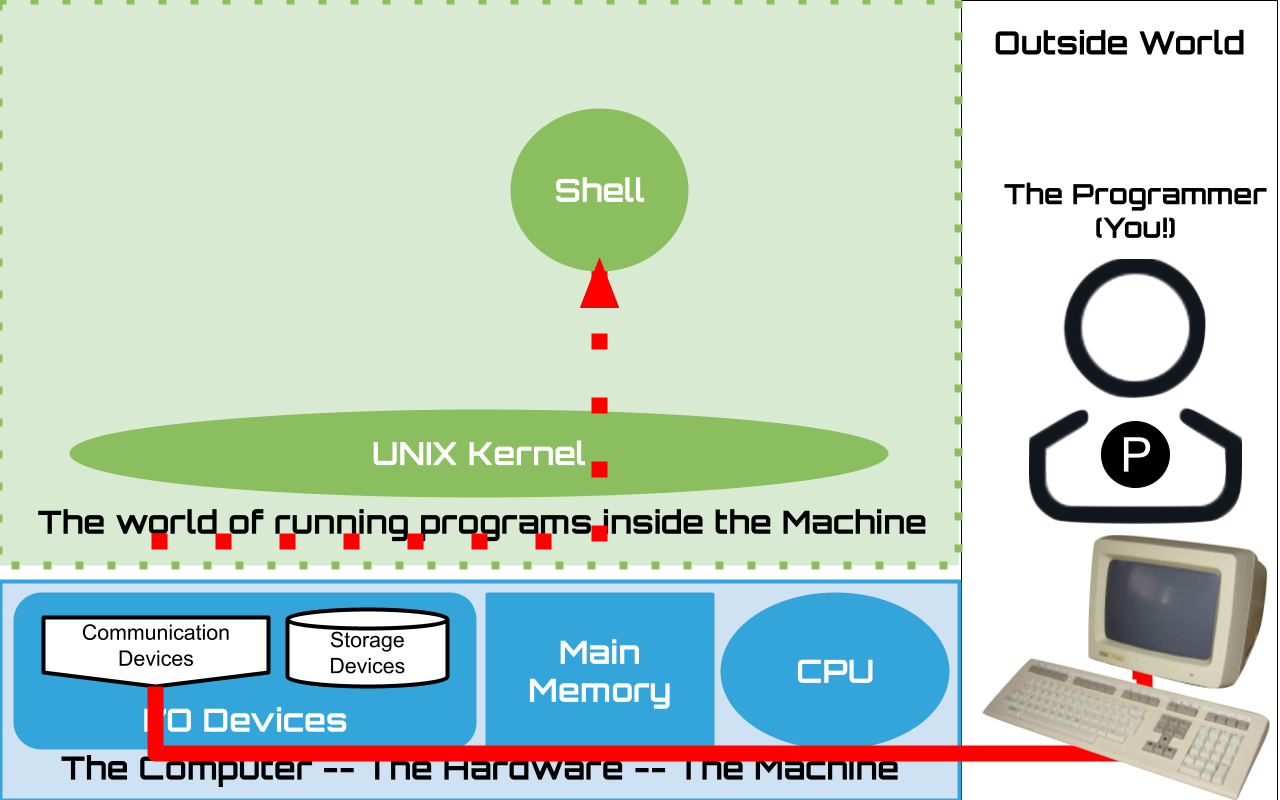
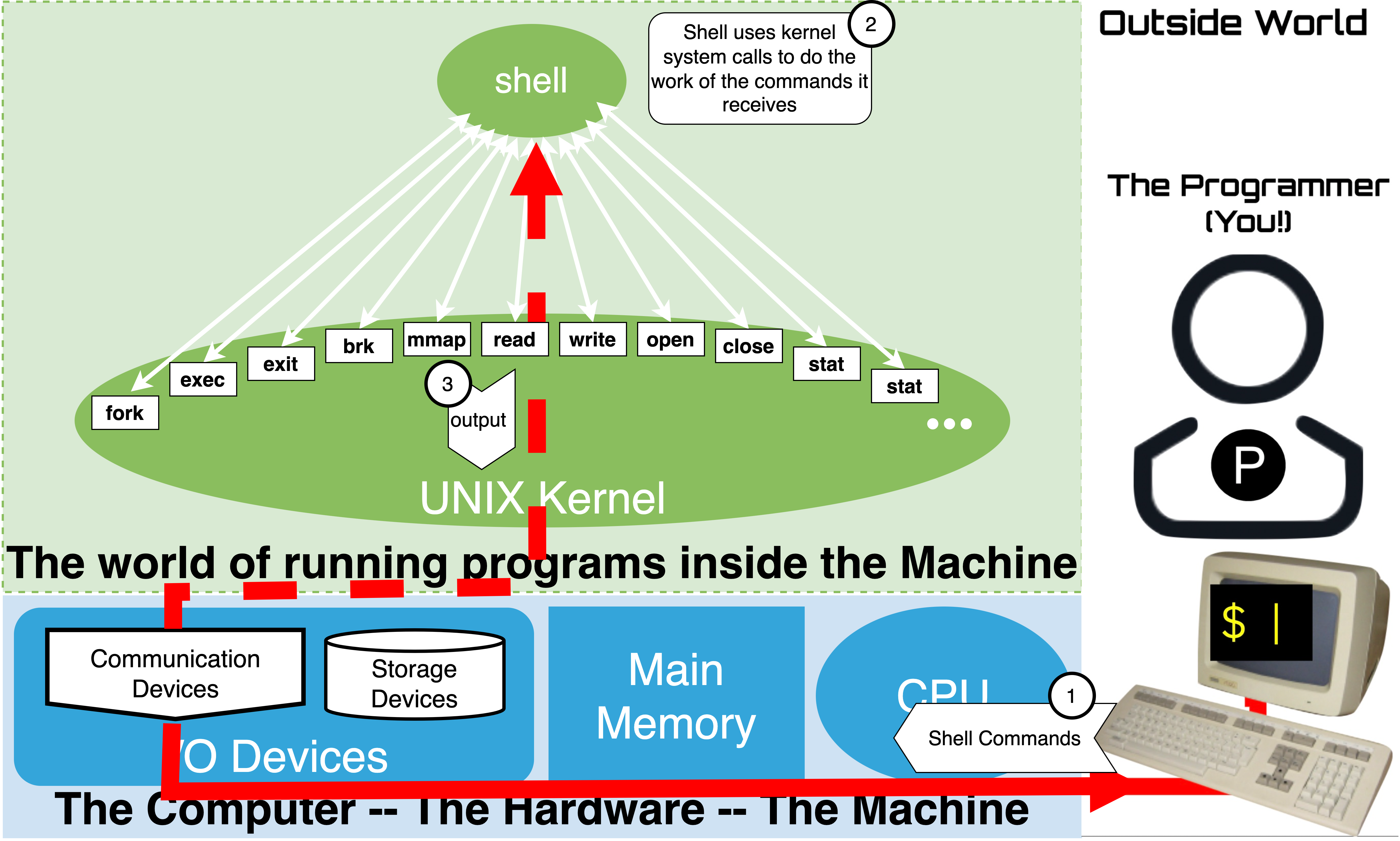
1.11.3. Start a Shell#
Terminal prints/displays ASCII sent
ASCII Byte \(\rightarrow\) character image on screen
User presses keys terminals sends ASCII byte
key press \(\rightarrow\) ASCII Byte
After Login
Kernel Starts users specified shell
The Kernel will ensure that:
Shell output \(\rightarrow\) Terminal
Terminal \(\rightarrow\) Shell
Terminal prints ASCII sent to on the screen as appropriate images of the corresponding characters
User presses keys on the keyboard to have the Terminal send the corresponding ASCII values to the Kernel
After Login the kernel launches an instance of the user’s chosen shell program
Default on Linux is Bash (Bourne Again Shell), however, there are others (eg. csh, ksh, zsh, sh, …)
The Kernel will ensure that:
Shell’s output will be sent to the Terminal
and values sent by the Terminal will be available to the Shell as input
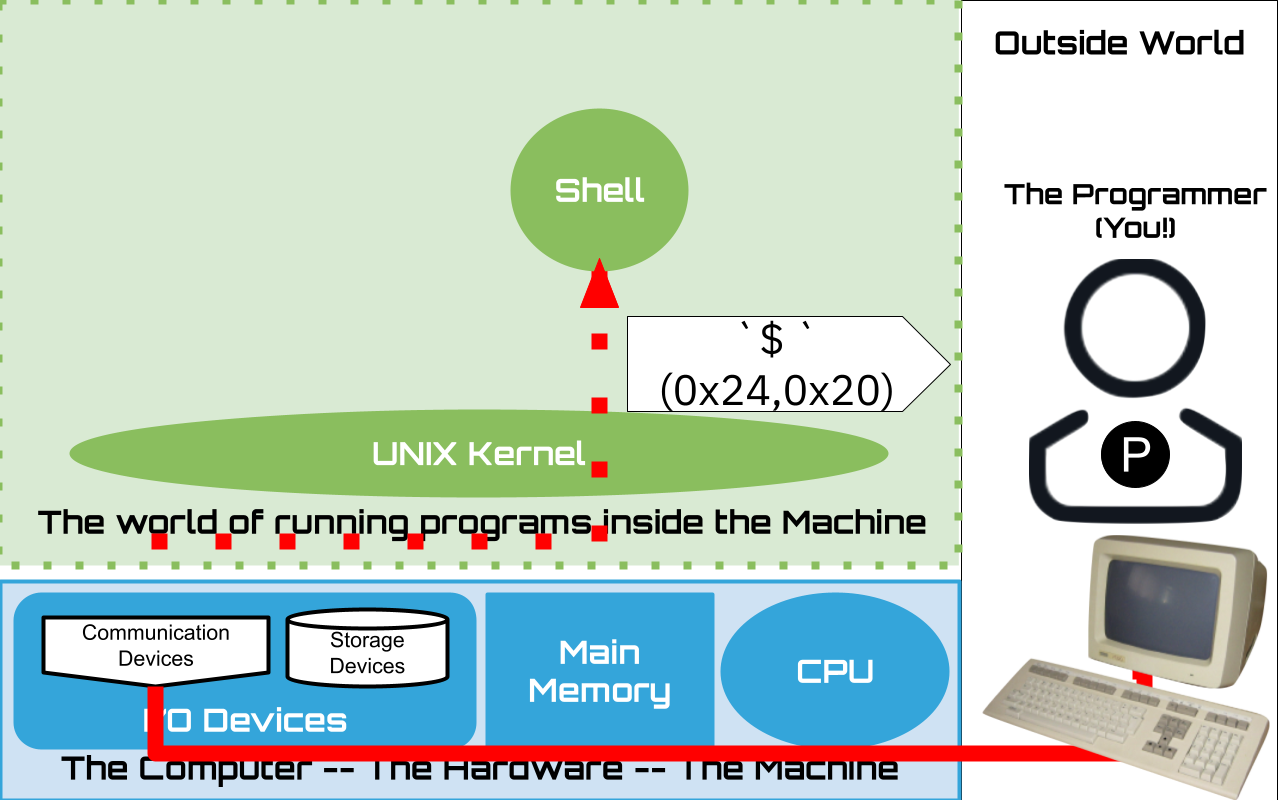
1.12. Shell Conversation#
Exchanges:
Request – Command line sent by the user
Reply – Response sent by shell
Shell Loop:
while true:
Wait for a command "line"
Process line sending output as reply
Newlines \n – 0xa mark end-of-line
hello\n
The shell is an ASCII line oriented interface program
Communication is structured as a conversation between the user and the shell
Request – Command line sent by the user
Reply – Response sent by shell
while true:
Wait for a command "line"
Process line sending output as reply
Lines are a sequence of ASCII characters terminated by a \n – 0xa eg.
hello\n
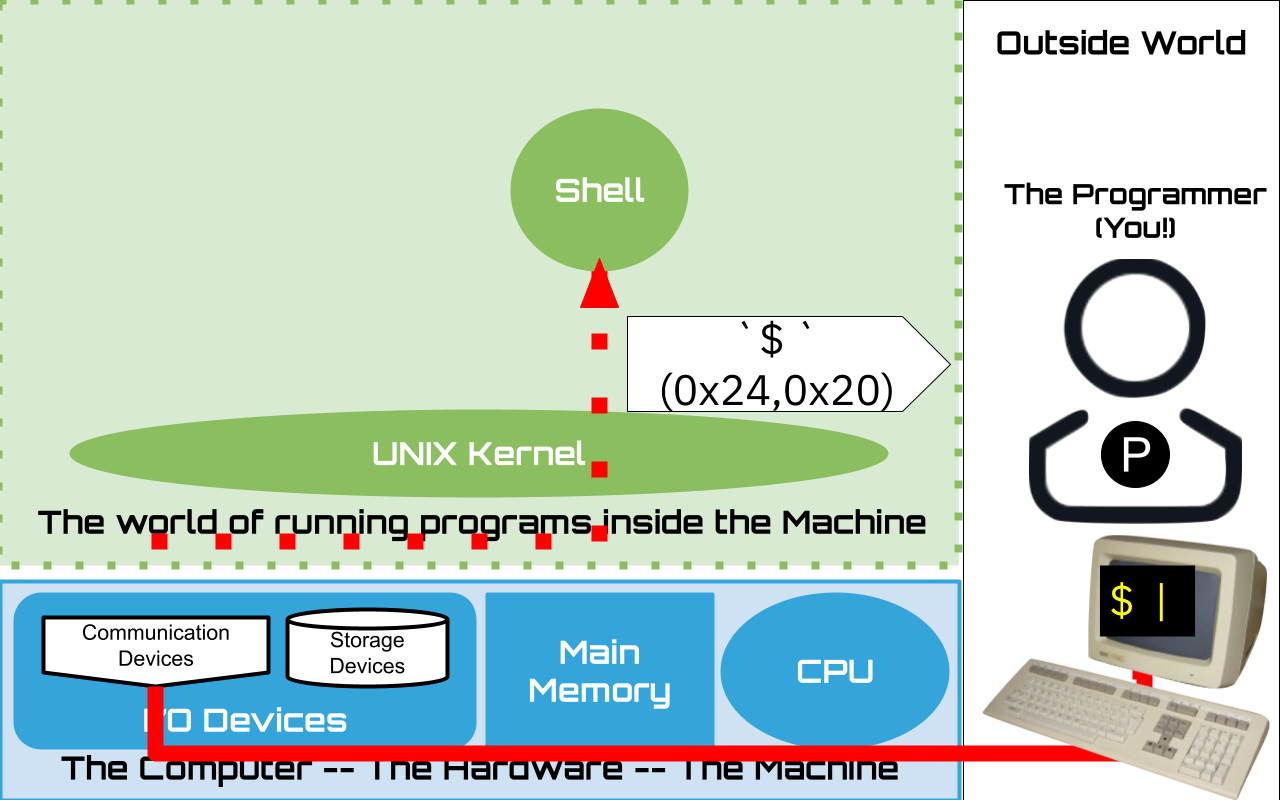
1.13. The Prompt#
The prompt a string of characters that the shell sends when it is ready for input
It is the responsibility of the user to recognize that the shell is Ready for the their next request.
Here we assume the Prompt is set to be dollar sign followed by a space
$or there byte values in hex0x24,0x20We will see later how you can customize the prompt string to your liking
1.14. Terminals vs Terminal Emulators#
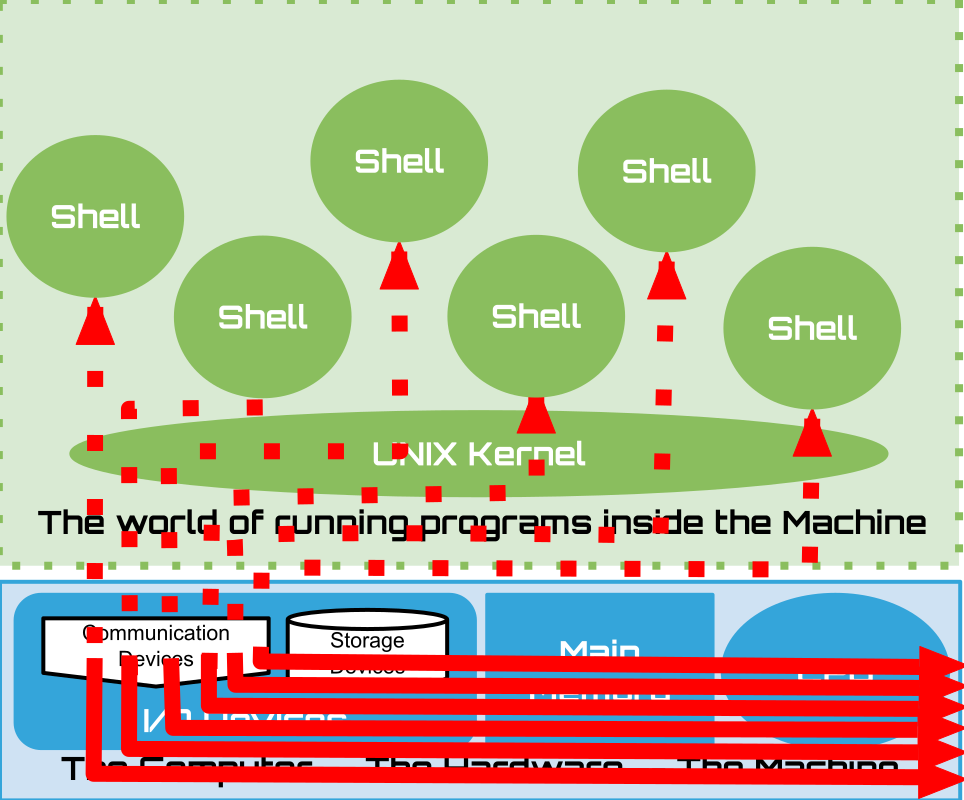
|

|
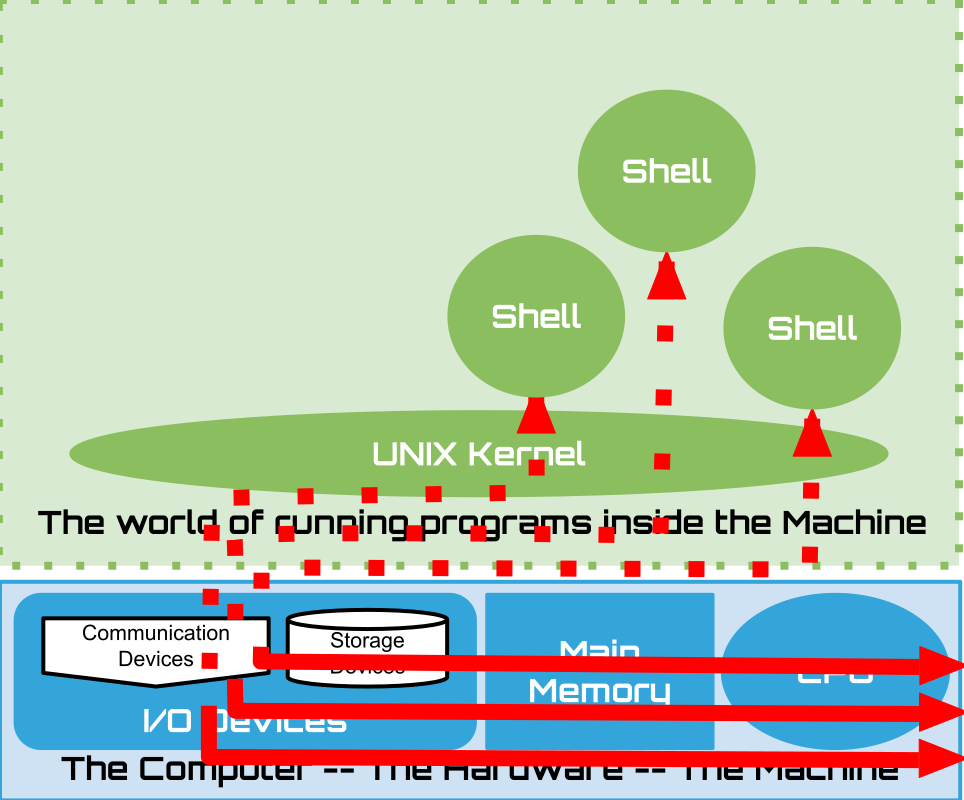
Today a single user can create many “terminal” connections to organize their work. Eg.
One to run arbitrary shell commands
One to run an ascii text editor
One to run an ascii email client
A Terminal is now just a program called a Terminal Emulator:
You can run one to create a terminal “session/connection” on your personal computers:
“Terminal” App on OSX
“Windows Terminal” on Windows
“xterm” on Linux
Or as in our case xterm.js which lets us run terminals within a web-browser (to the right) – nice thing is then that we don’t need any extra software
1.15. Shell: Lets have a conversation#
Lets build up our understanding by poking around a little
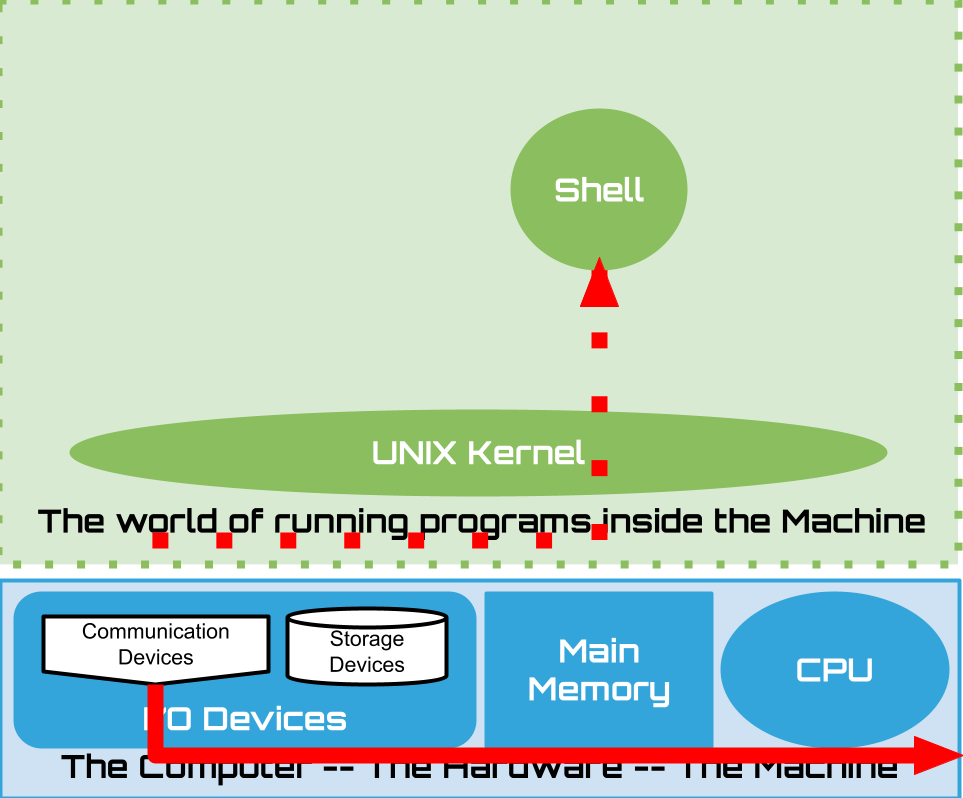
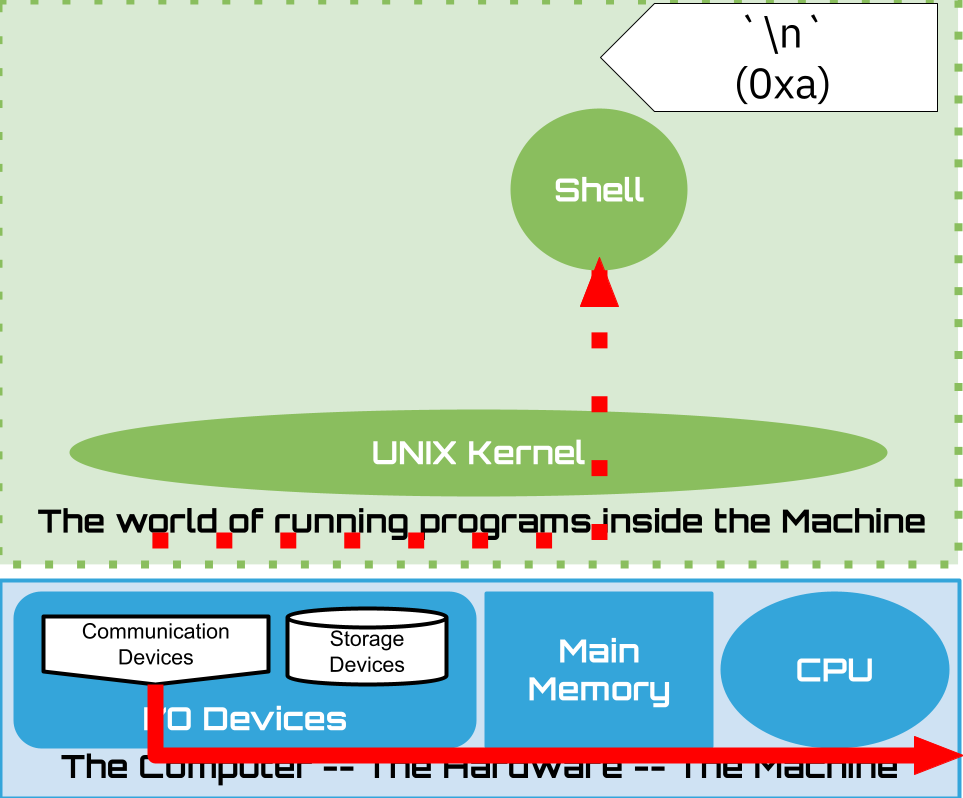
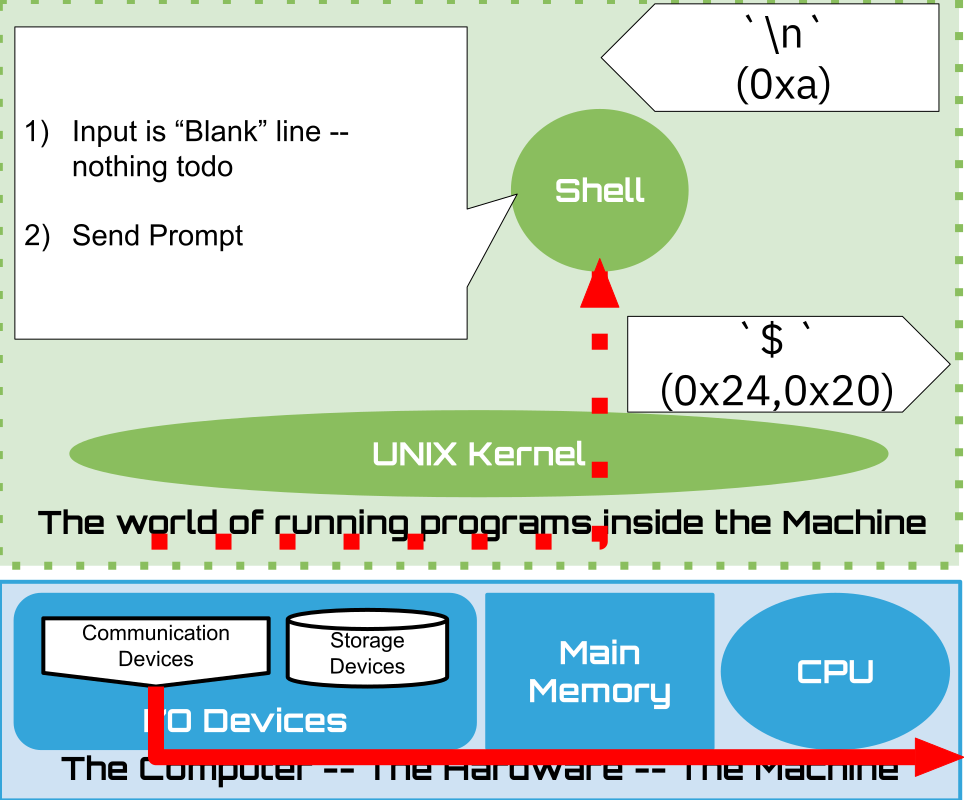
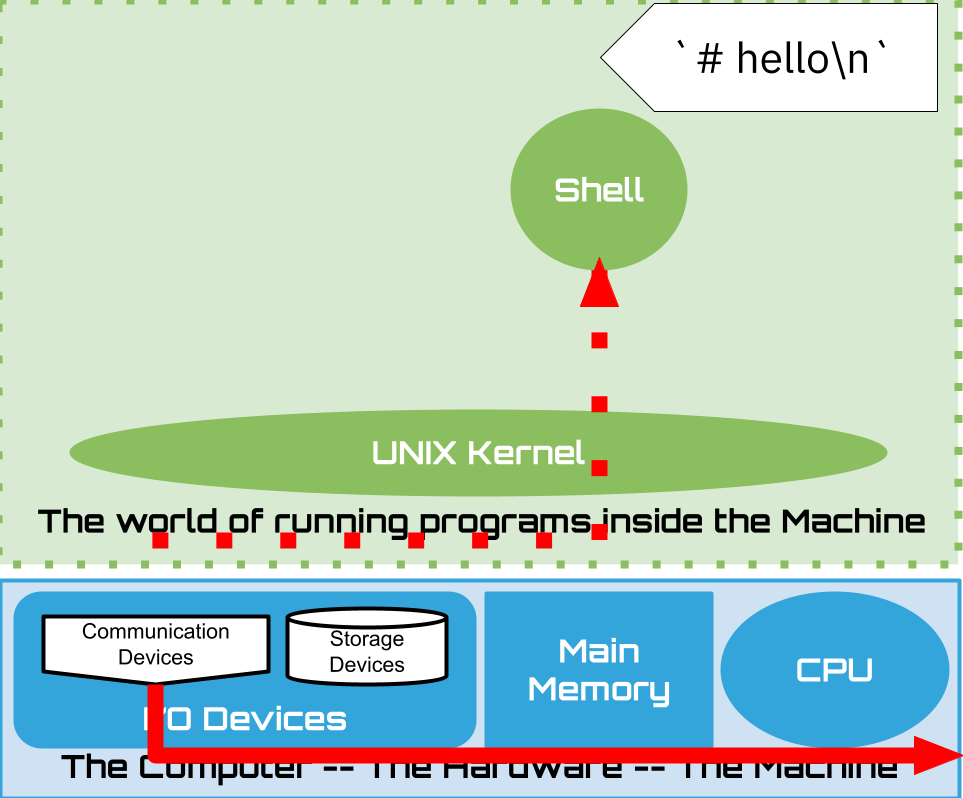
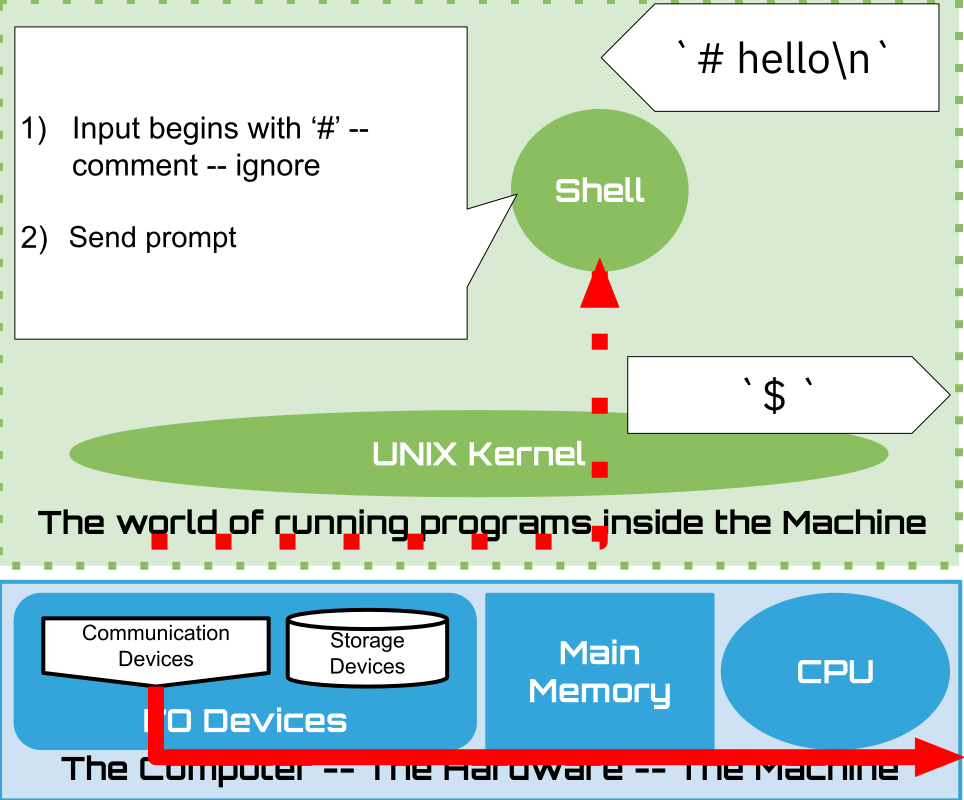
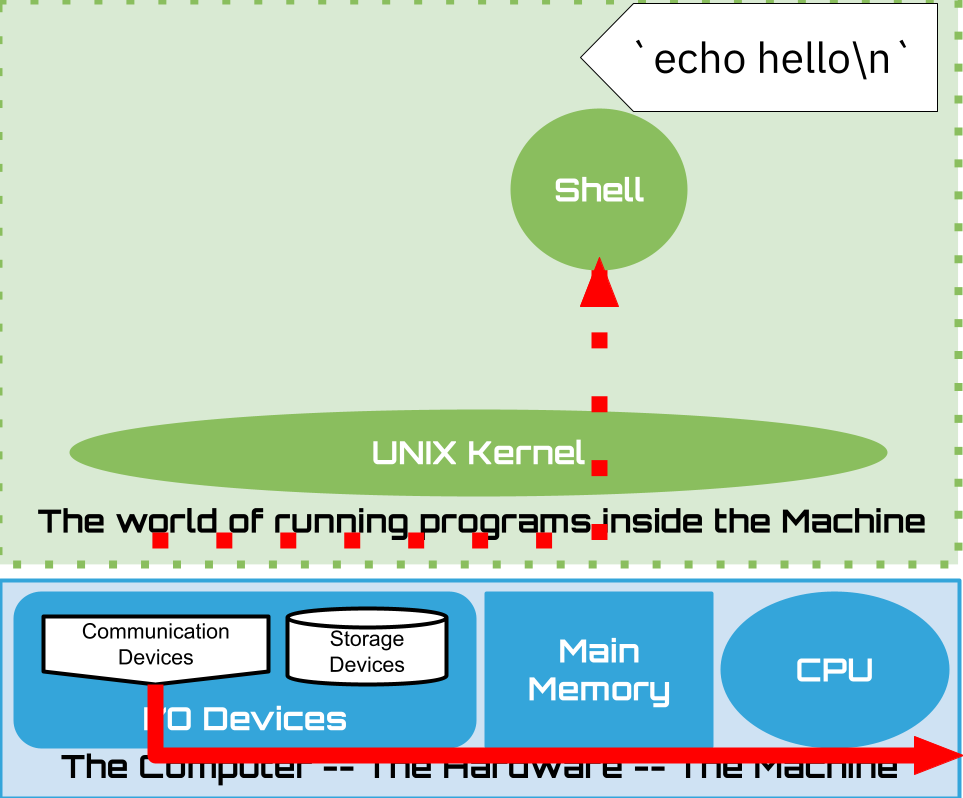
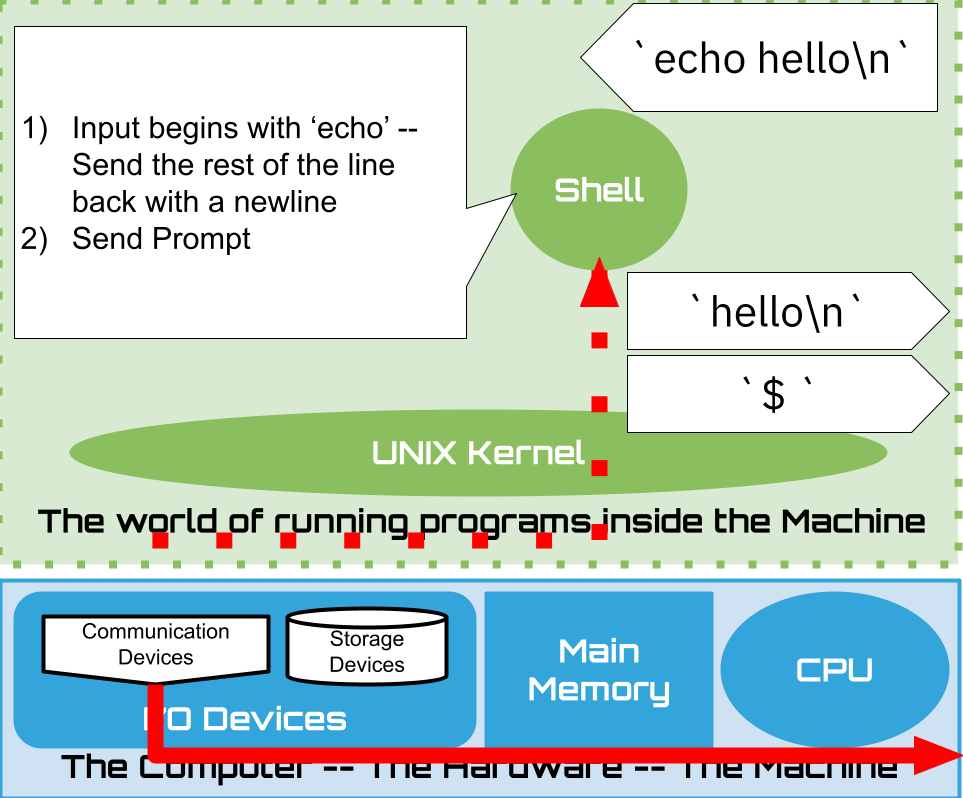
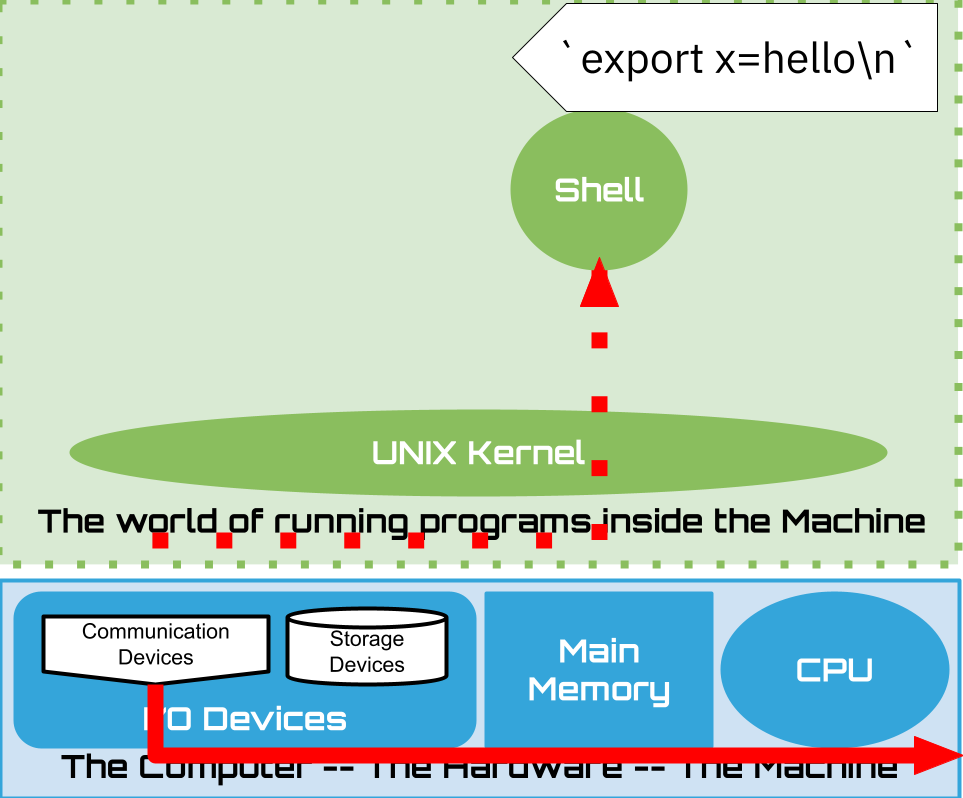
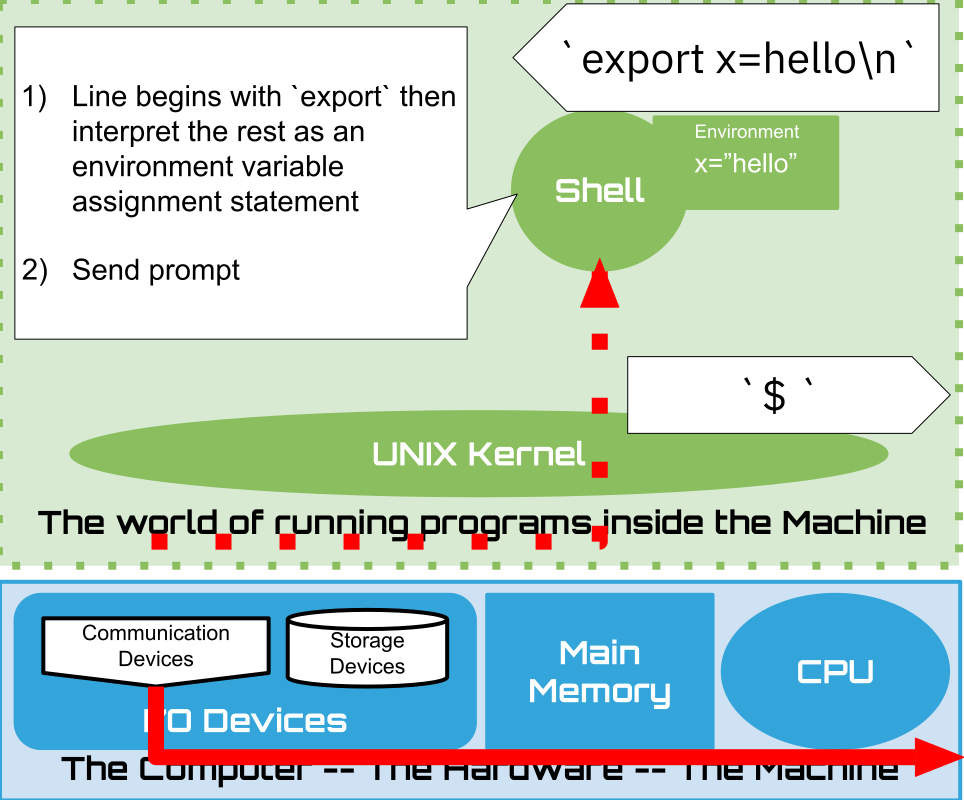
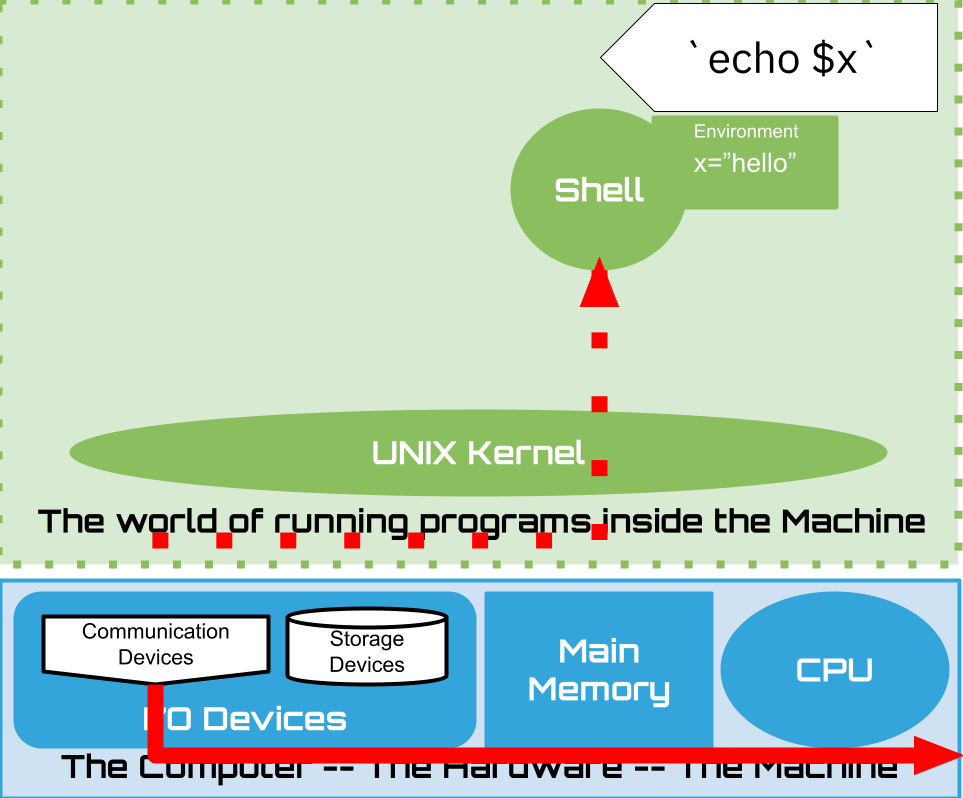
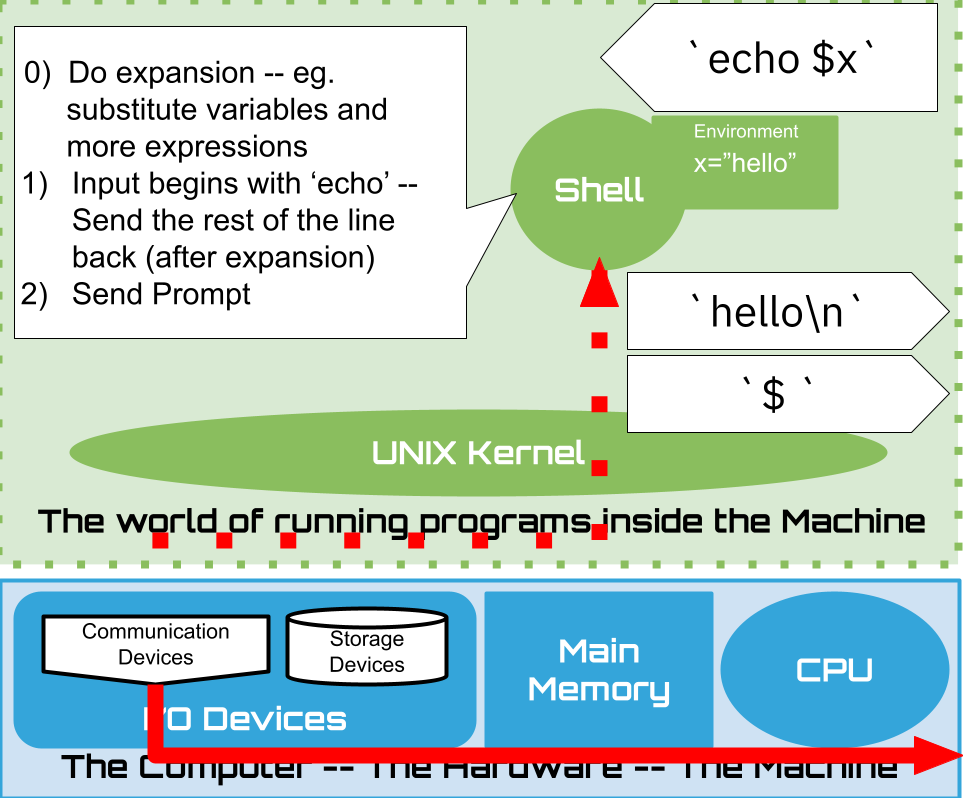
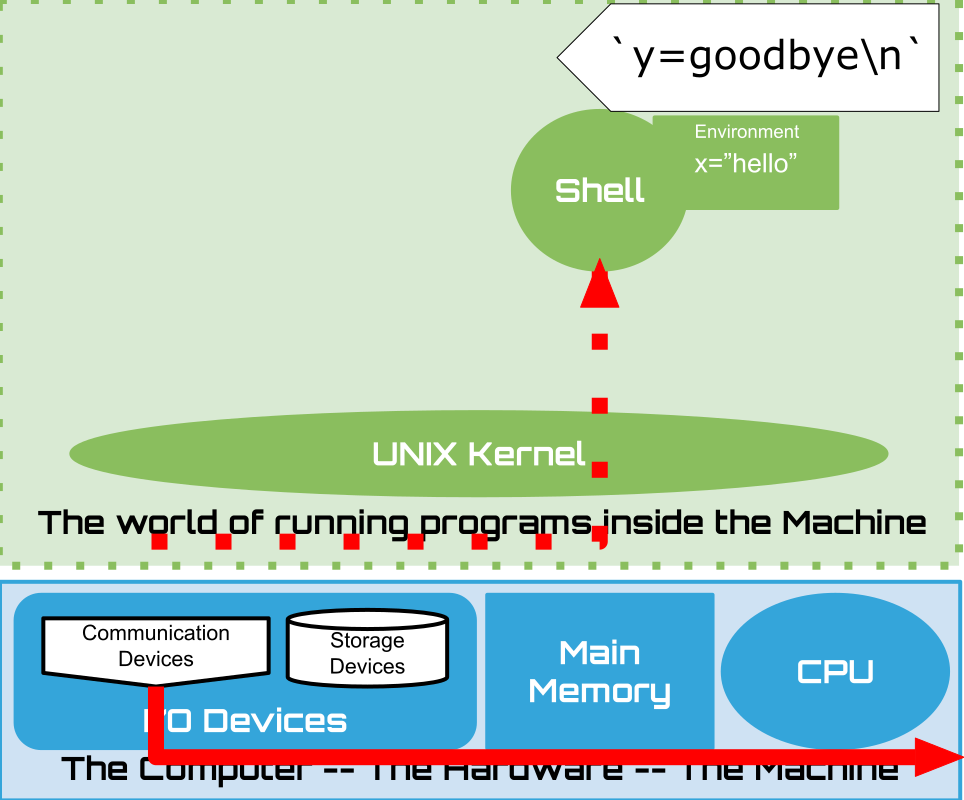
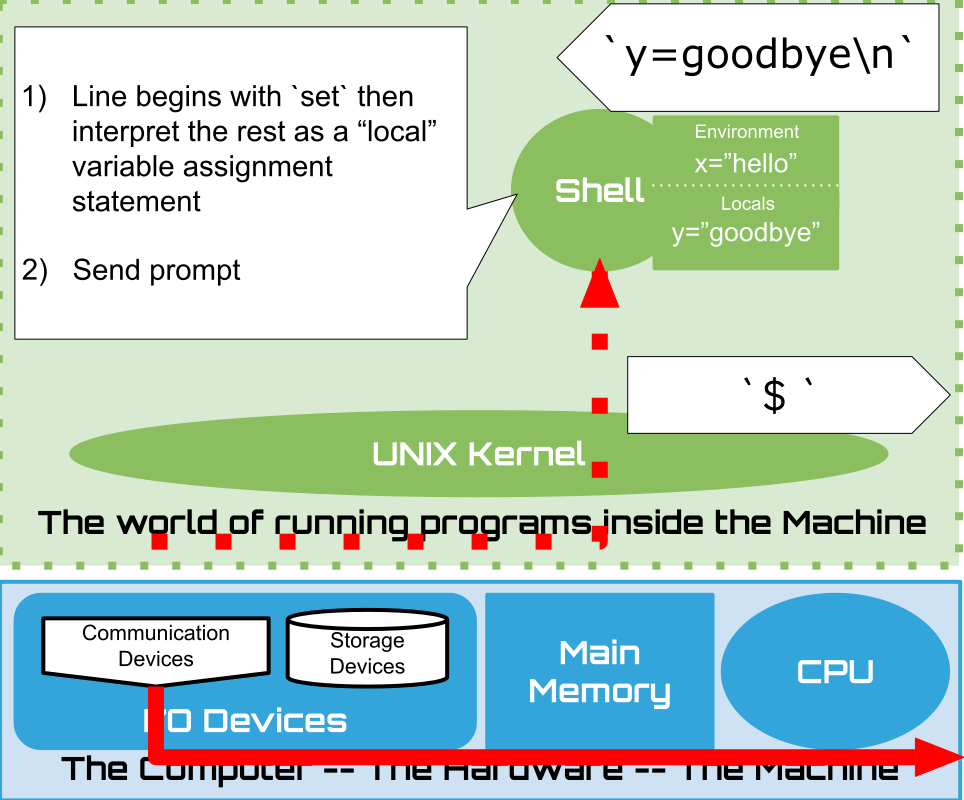
1.16. Shell: Built-ins#
So we can see that there is some “built-in” behavior
Actually “built-in” syntax forms an entire programming language ;-)
more on these commands and language later
Lets dig deeper into the shell’s inherent loop as there is more going on than you might think
1.16.1. Shell: Processing a command line … so far#
Splits line into blank (space or tab) separated
wordsfirst word is the Simple Command to execute eg.
echo foo bar,echois commandlater we will see that simple commands can be chained in interesting ways on one line
optionally prefixing the command with some variable assignments
remaining words are treated as arguments to the command eg
echo foo bar, arguments arefooandbarsee Shell Grammer for the gory details
Does expansions – so far we have only seen one kind
But there are actually 9 kinds of expansion
we will cover aspects as we need to
Execute the command
If the simple command is one of the known built-ins then execute it
But what happens if it is not
1.16.2. This is where things get interesting#
1.16.3. Its not quite as obvious as you might think#
1.17. Shell: Externals#
So what happens if the first word of what you type does NOT match the name of a built in?
First off what are the built-ins?
1.17.1. Bash: Built in help command#
Lets figure it out using the bash help built-in
No surprise we don’t see a command called hello … we also don’t see ls but …
What’s going? If ‘ls’ is not an built-in?
1.18. The gory details#
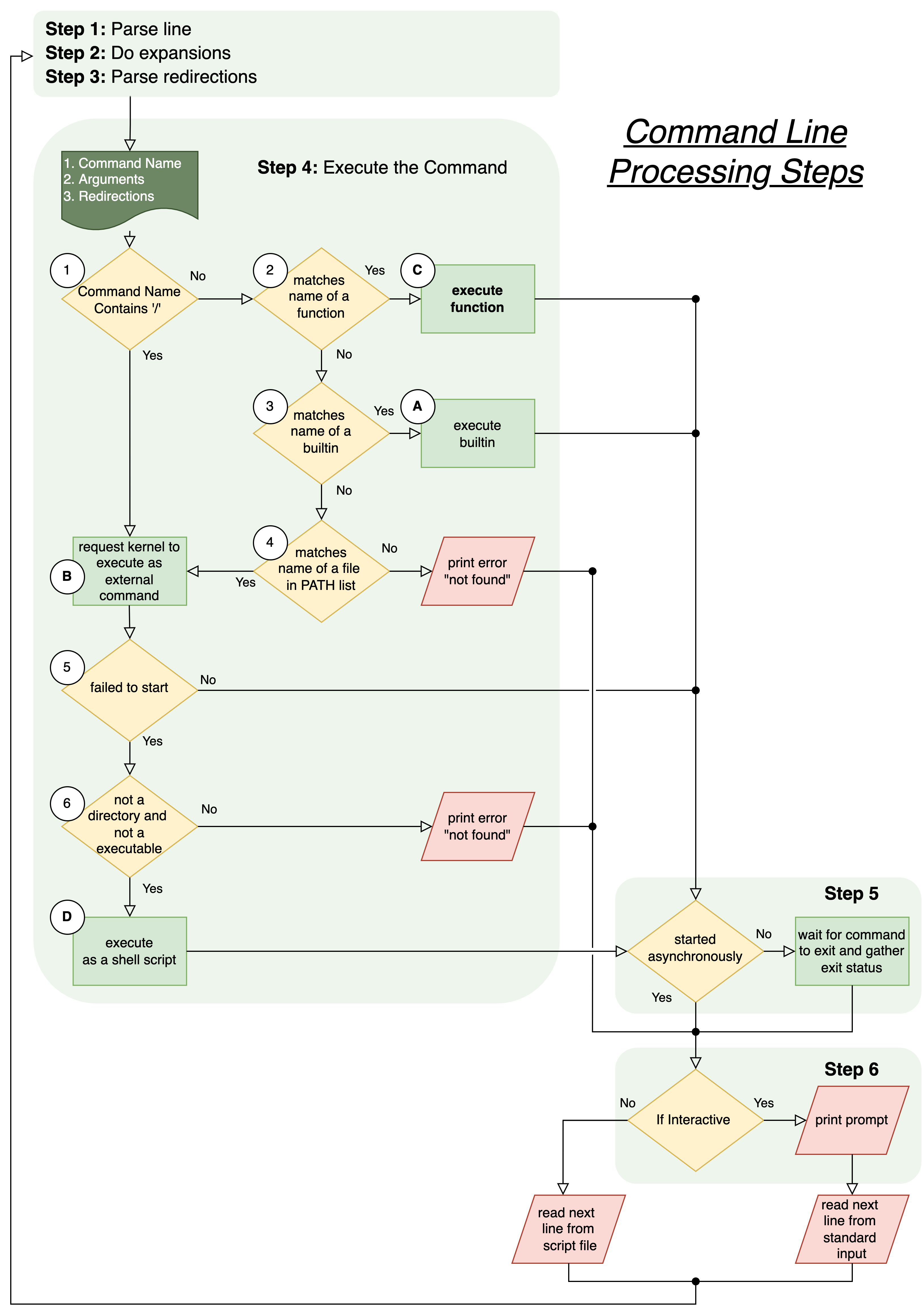
1.19. Step 4B Execute as external command#
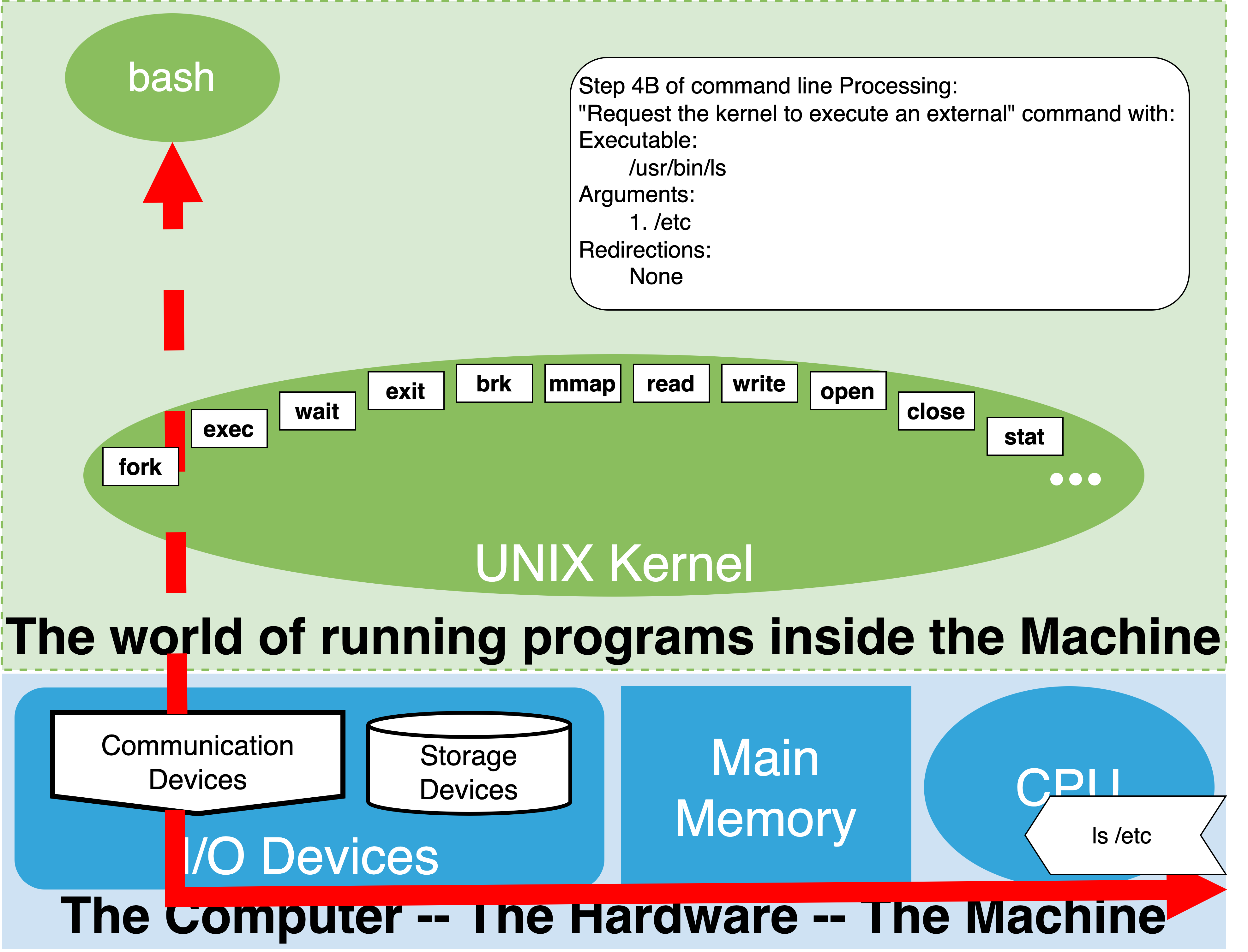
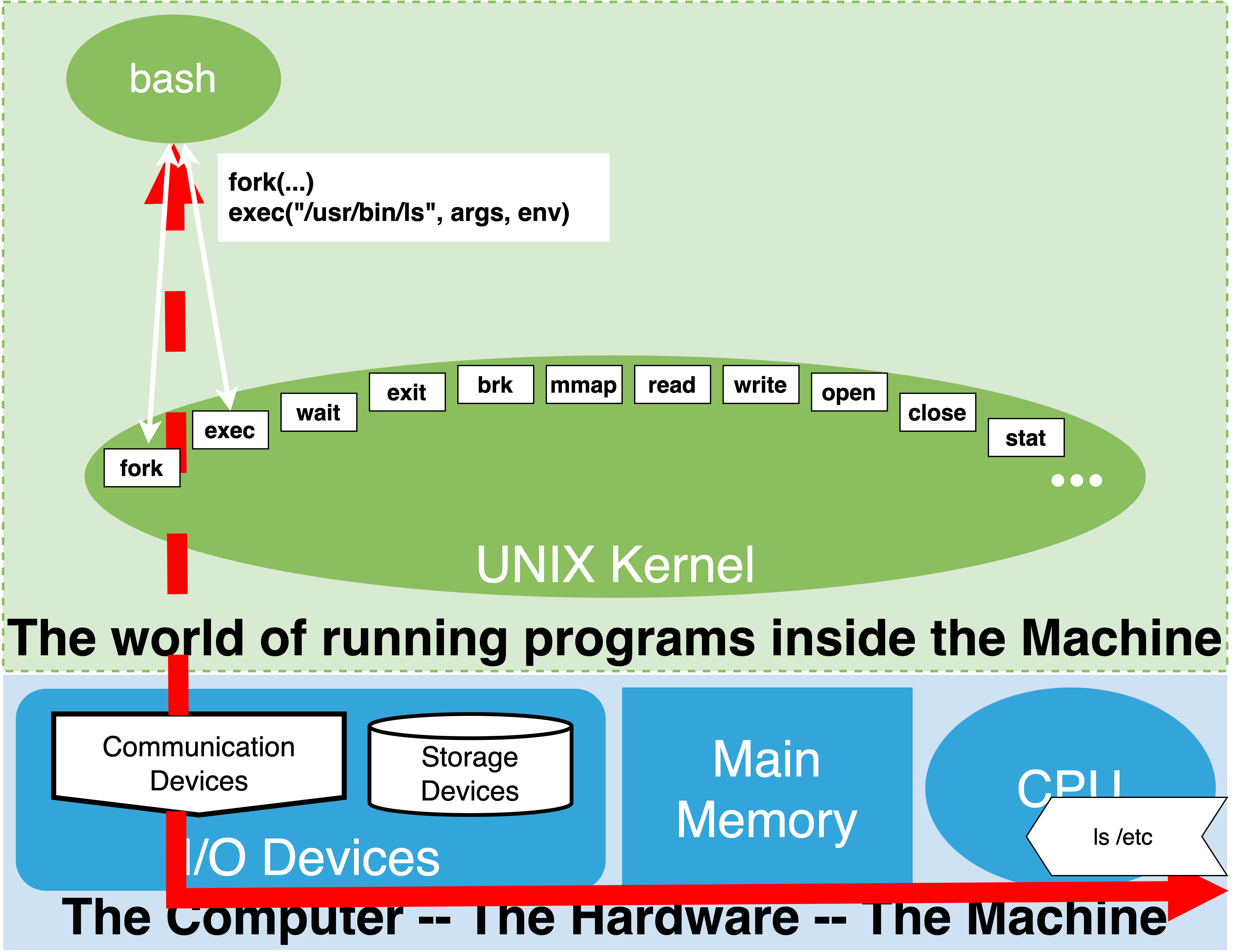
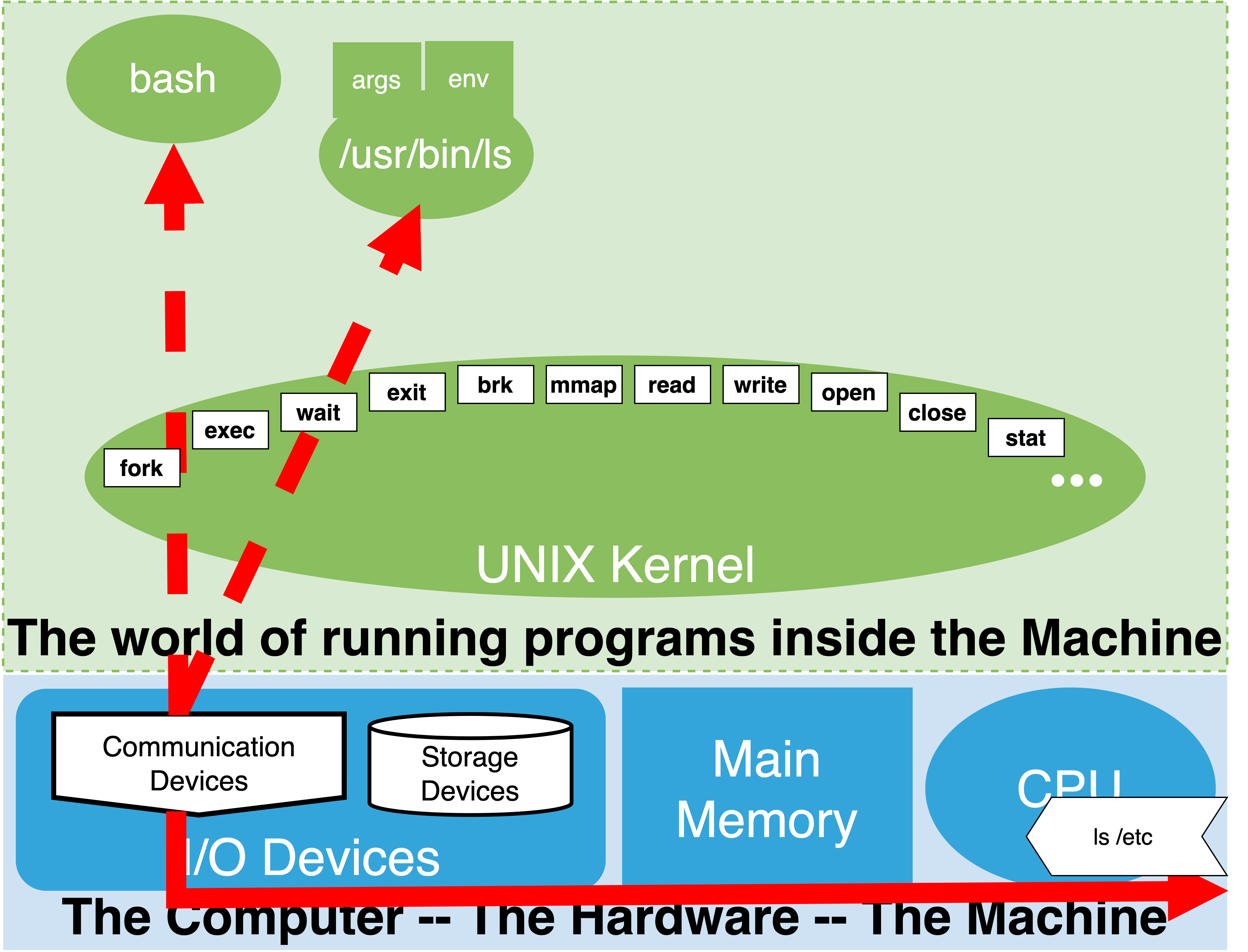
1.19.1. synchronous execution#
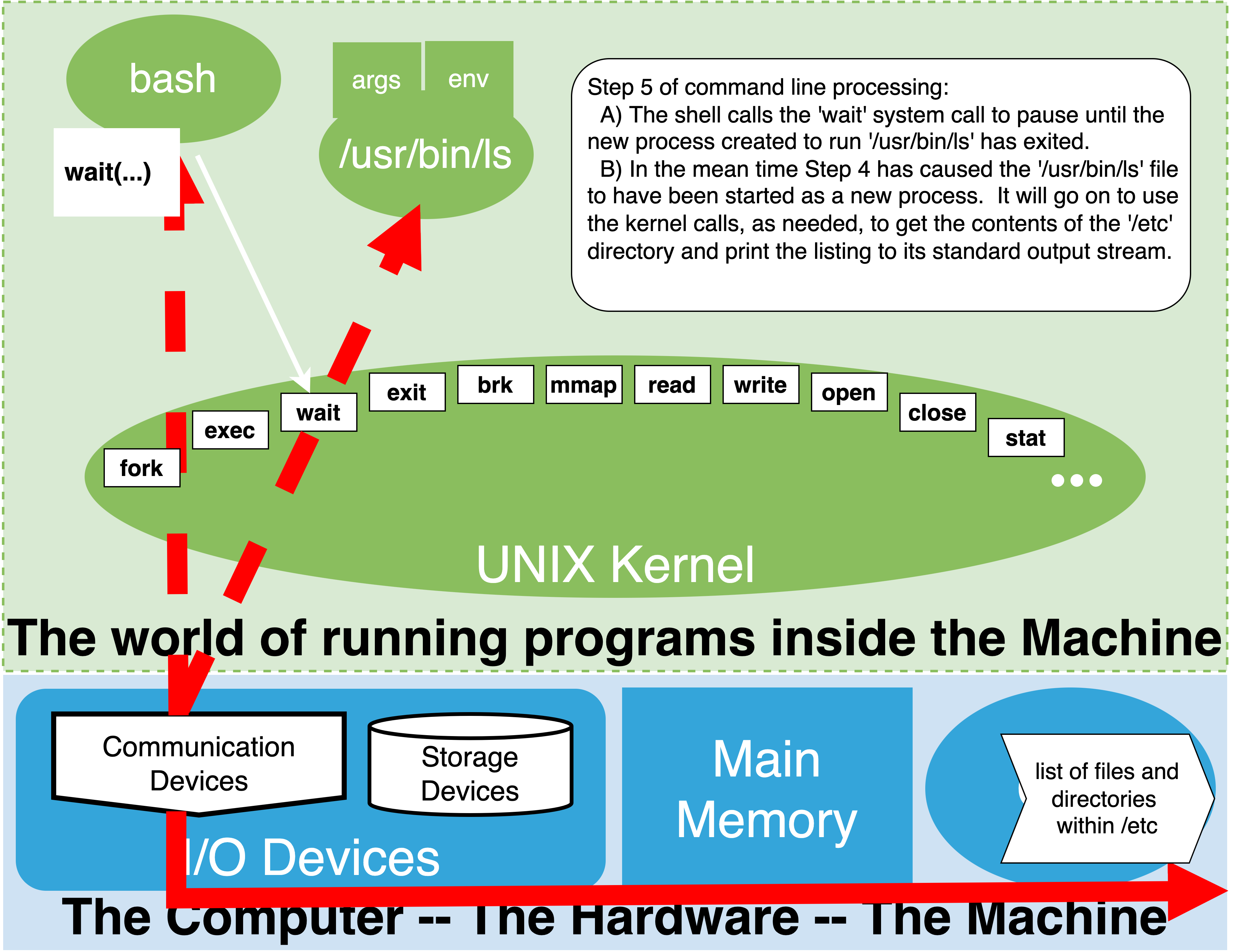
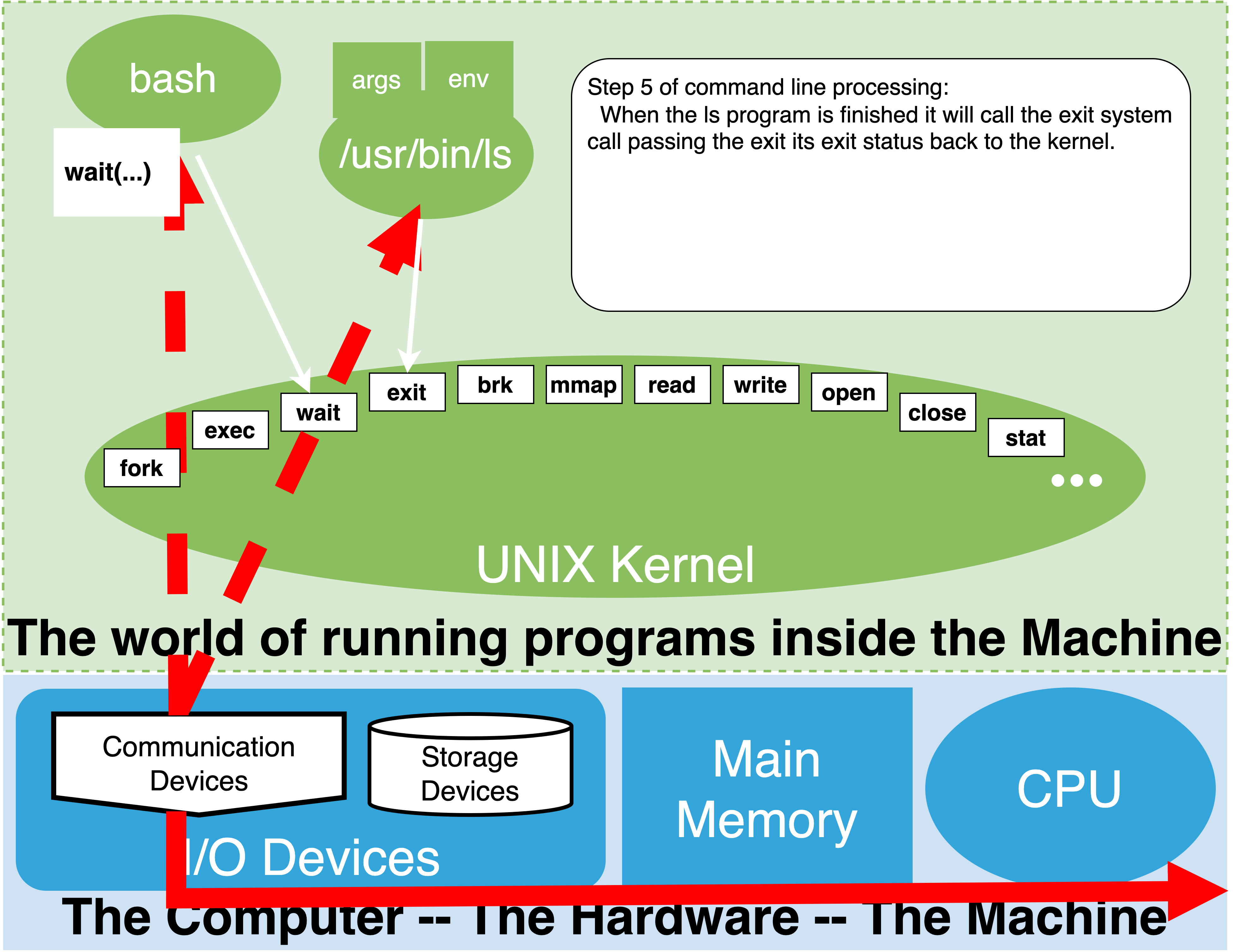
1.20. Practical summary#
Shell searches for Simple Command in PATH
if matching name of executable “in PATH” with the help of the kernel start program connecting its output
wait until it exits
/bin/lsruns - more aboutlslateroutput goes to the terminal
Exits and gets cleaned up by Kernel
shell wake’s up
shell picks up return value
Shell sets special variable
?to return valueprints prompt
This skips several of the details.
1.20.1. PATH Variable and Alternative#
PATH environment variable is
colon ‘:’ separated list of directories
the shell search list, in order, for an executable file who’s name matches the command name entered.
more about what an executable file is later
and how to mark one as such
first match is used so order of directories matters
Alternatively if the command name has a slash anywhere in it Eg.
/home/joyvan/bin/foobarthen PATH search is skipped
if there is an executable who’s name matches run it
Two ways to get the shell to execute programs:
Modify path so shell finds it
Explicitly specify the full path name of the program as if it where a command
Notes:
Current environment variables and their values are “copied into the new program”
extra arguments on the command line are “copied into the new program command line arguments”
1.21. PAY ATTENTION#
This is where a lot of the magic and confusion about the shell and Unix comes in.
We now see how the shell is the program we use to find and run other programs!
Other programs, if written in the UNIX way, will feel like they are commands of the shell
technically externals are not part of the shell
but there is a whole set of standard external programs that come with UNIX that one relies on to do anything
including navigating the file system
see what files and programs exist
adding, remove and organizing
by initializing PATH these standard programs ‘become’ shell commands
A user’s programs can naturally extend and customize their command line experience
place your own programs in to directories eg. put
hellointo$HOME/binadd these directories to the
PATHvariable eg.export PATH=$PATH:$HOME/binhellois now a ‘shell command’
1.22. The UNIX Way#
1.22.1. Don’t Hard code - Decompose and put the power in the hands of programmers!#
break things down into little independent units
building blocks eg. programs like
ls,grep, andwc(evenbash)that compose with what exists
naturally extends the current environment
can also be easily over-ridden or customized
make everything programmable!
Pay attention and you will constantly see examples of the above as we explore Unix
ls : reads the contents of one or more directories and prints them out
grep : searches ascii data for specified target patterns
wc: can count characters, words and lines of ascii data
1.23. The Shell Way#
1.23.1. lots of little programs that naturally feel like built-ins#
echo $PATHls /binsee
lsthere?notice
bash;-)
how can we figure out where
lsis coming frombash has handy built in called
typehelp typetype -a ls
by tradition all preinstalled programs should have a manual page
man lsman bashman <something in /bin>
many programs also have a help flag
ls --help
1.23.2. extending the shell is easy#
set
PATH="$HOME/bin:$PATHputting a program or script called
helloin$HOME/binnow
$ hellowill feel like a built-in
1.23.3. overide what’s there#
putting
lsin$HOME/binwill now overide the othersEven override a built in
function echo() { builtin echo -n "myecho: "; builtin echo $@ }will talk about this one later
1.23.3.1. natural ways of composing and extending via programming#
Two important ones:
shell scripts
command pipelines
1.23.3.2. shell provide natural model for composition#
put shell commands in a file : eg put this in
hello
#!/bin/bash
echo "My first shell script"
echo "hello"
mark as executable
now shell will be able to run
hello
1.23.3.3. pipeline: allow programs to be easily composed#
ls -1list files - one per linewc -lcounts linesls -1 | wc -l- tells us how man files in this direcotyrls -1 /bin | wc -lor to get really fancy
exploit more knowledge about shell expansion abilities
echo $PATHecho ${PATH//:/ }ls -1 ${PATH//:/ } | wc -lwhat do you think this did?
A lot of the above are just teasers we will be covering these topics in more detail now that we have a more general idea of how things work
1.24. Before we end lets reveal more of the Shell Loop#
explore aspects over the next few lectures and the rest of our lives ;-)
1.24.1. Bash Processing Loop for simple commands#
Read input line
Splits line into
wordsand operatorsapplies quoting rules as part of this step
we will cover as much of this as we need to
eg. examples of when to use
"",'',/and no quotes or escapes
Expansions: Nine of them we will primarily focus on core aspect of these 3
tilde
variable
filename
See notes for more info
1. Brace Expansion: useful but you can wait to learn about it
2. **Tilde Expansion** : simple and worth knowing
3. *Parameter and Variable Expansion*: really useful to know basics - rest can wait till later
4. Command Substitutions: useful but you can wait to learn about it
5. Arithmetic Expansion: useful but you can wait to learn about it
6. Process Substitutions: subtle you can really wait on this one
7. Word Splitting on expansion results: subtle you can wait on this one
8. **Filename expansion**: basics are a must know
9. Quote removal: nothing really fancy here just removal of left over quotes
- eg. echo "hello"
See https://www.gnu.org/software/bash/manual/bash.html#Command-Search-and-Execution
See https://www.gnu.org/software/bash/manual/bash.html#Shell-Operation
Redirections: how we control where input and output goes
very important we will cover the basics
Execute the command: (steps 1, 2 and 3 affect how the execution will happen)
if command has no slashes ‘/’
if there is a ‘shell function’ who’s name matches invoke it: DONE
else look for a matching built-in and invoke it: DONE
else look for matching file in path
if found then carry on to B
else print error : DONE
External program execution: either command had a slash or was found in path
ask kernel to run program passing copy of arguments and environment variables
a command can be prefixed with some extra variable assignments
if kernel request fails
if failure was due to file not being executable (and it is not a directory)
then try attempt to run it as a shell script (eg. bash /tmp/hello) : DONE
else print error: DONE
Optionally waits for command to complete and get return code
update
$?
Print prompt if Interactive
1.24.1.1. Two basic modes#
Interactive:
Command lines are read from the terminal connection
Non-Interactive:
Command lines read from a file (Shell scripts)
explicit:
Command line passed
1.25. NEXT#
1.25.1. Now that we understand some basic Terminal and Shell concepts we can get on with learning some more factual / functional information#
Syntax of the shell as a programming language:
What the shell does beyond simple commands:
loops, if, case, functions, more about variables
More about some the expansions the shell performs
Working with files and directories
current working directory
changing directory
relative vs full path
I/O redirection.
Processes and Process control
1.25.2. After that we will focus on some particular Programming Tools#
1.26. Things worth looking at.#
helpman introman maninfo infoinfo bashman bashThis is very big and detailed. Best to skim it and see what catches you eye. Eg.Definitions
Reserved Words
Shell Grammar
Simple Commands
Pipelines
Lists
Compound Commands
Shell Function Definitions
Shell Variables
Expansion
man lsman wcman grepman <cmd>info infoinfo bashOnline official bash manual: https://www.gnu.org/software/bash/manual/bash.html
whatisdisplay one-line manual page descriptionsman whatiseg.
whatis ls
apropossearch the manual page names and descriptionsman aproposeg
apropos games
