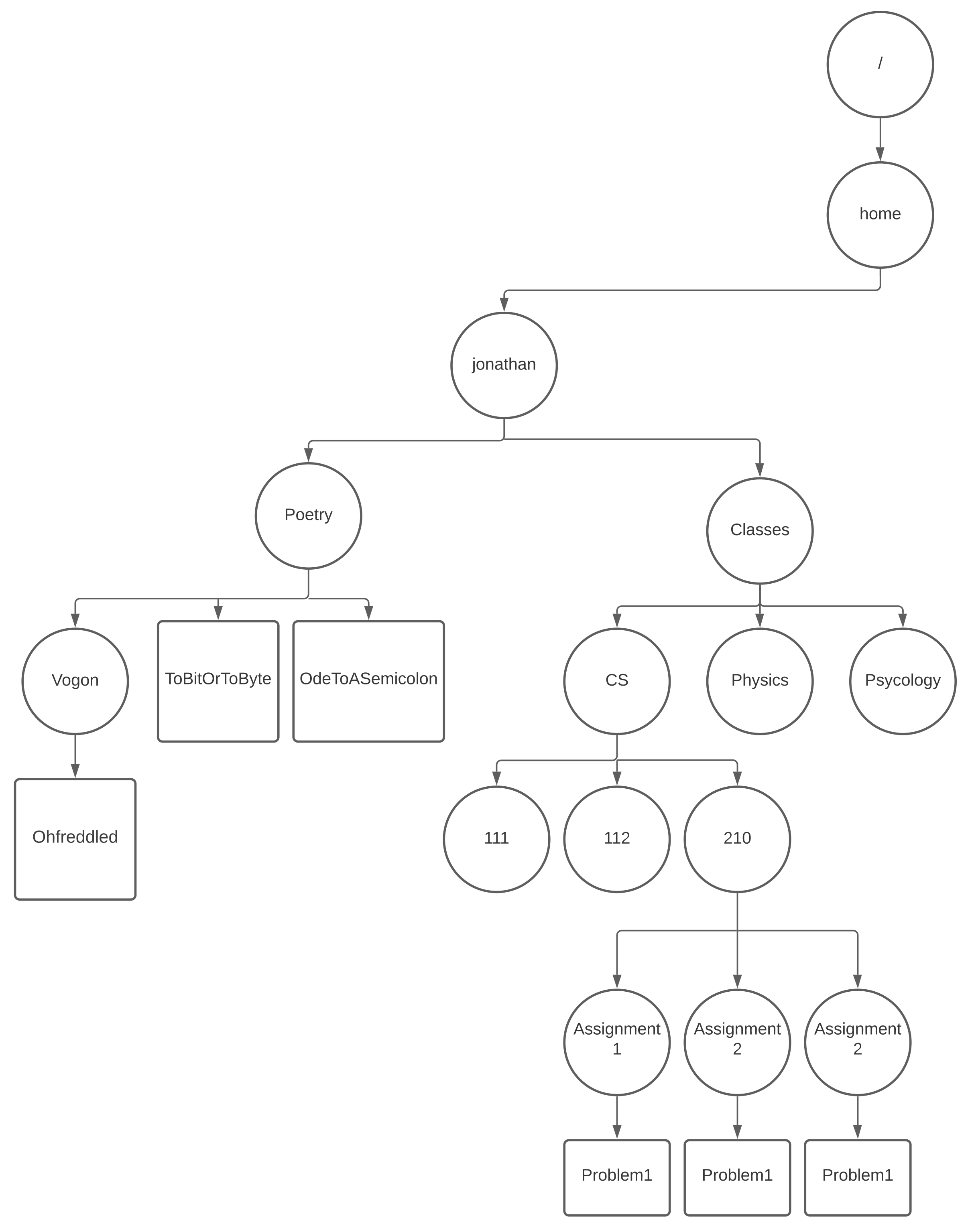SLS Lecture 2 : Shell Part II : Programming, Files and Directories
Contents
2. SLS Lecture 2 : Shell Part II : Programming, Files and Directories#

|
Getting our hands dirty. As powerful as UNIX and the shell are, they are also old and dirty... and have had plenty of time to accumulate some Barnacles. |
2.1. Our goals:#
Basic proficiency in
using the shell as a programming language
core to automating your UNIX life
interactively : one liners
scripts : small and large programs
navigating and working with the file system
running and managing running programs
IO redirection and pipes
processes
understand basics of UNIX credentials
user and groups names and ids, file permissions, and who “root” is
Enable you to learn more
know enough so that you can experiment
know where you can look for more info
know enough so you can appreciate and learn from others
idioms, tricks, and hacks
scripts
Understand how things work so that you have the context for
working efficiently with large bodies of ascii files
at the command line
and in editors like
vimandemacsmakegit
2.2. Anatomy of shell command lines#
How to have a conversation with the shell
“prompt” indicates the shell is ready
Think of command lines like “sentences”
sequences of “word” – tokens
various characters can be used to split word – easiest are “white space” characters
quotes can be use to suppress splitting
newline : 0xa – ‘\n’ terminates our sentences – like our period
command processing starts
simple command lines
first word is command
rest are arguments to the command
“syntax” will let us compose more complicated “sentences”
combine multiple commands into a single command line
NOTES
See book for details
some “special” characters (“meta-characters”) have special meaning
| & ; ( ) < > newline
note these will also cause things to be split into words
eg things on the right will be treated as a new word
sometimes they will also terminate a simple command (thing on the right will be a new command)
some special words (“reserved”) have special meaning depending on where they occur on the line
2.3. The Shell as a Programming Language#
The Glue that holds the UNIX Universe together
Basic Syntax : Notes
comments
echo and printf
simple variable syntax and usage
quoting to control splitting and expansion
many more fancy variable expansions and special variables :
help variablesbut plenty more
basic programming constructs
for lists of words
commands and exit codes
(())
[[]]
[ ]
interactive vs scripts
history and arrow keys
scripts
ascii file with lines of shell commands
mark as executable and put in path or name explicitly
2.4. Shell Programming by example#
USE TERMINAL and ILLUSTRATE
Much of the built in capabilities of the shell is to provide us a programming interface
comments
set and use variables
loops: repeat commands
support for basic math
exit status – a way to support conditional constructs
(( stmt )) : can do math statement and return an exit status
[[ test ]] : can do a bunch of tests and return an exit status
the exit status of external commands
2.5. Shell Programming#
# Comments
# a word that starts with # and everything else till end end of the line is ignored
# echo - basic built in for outputting
echo hello
# shell variables and variable expansion has lots of subtly but lets start simple
i=hello
# remember shell expansions will happen to the line prior the "echo" built in being
# executed
echo $i # $ -- triggers parameter/variable expansion
# quoting used to control expansion and splitting
x=goodbye and farewell
# single quotes suppresses all expansion and splitting - literal value of each character
# single quotes cannot contain single quotes
x='goodbye and farewell'
echo $x
x='$i goodbye and farewell'
echo $x
# double quotes partially suppress expansions but allow some like $
x="$i goodbye and farewell"
# ; can be used to join commands as a list on the same line
x="$i goodbye and farewell"; echo $x
# ok we will look at more variable related syntax and expansions later
# lets try out some loops: for, until, while, break
# for name in word ; do commands; done
for color in red green black brown; do echo "color=$color"; done
# or
for color in read green black brown
do
echo "color=$color"
done
# the shell also has support for integers and arithmetic
for ((i=0; i<5; i++)); do echo "i=$i"; done
# actually (()) tells the shell to do arithmetic in general
(( j++ )); echo $j
# shell arithmetic supports comparisons as well
(( j<0 ))
# special parameter ? is exit code of last command/pipe
echo $?
(( j>0 )); echo $?
# shell convention is exit value of 0 is success and non-zero if failure
# be careful might opposite to what you might be used to
if (( j == 0 )); then echo "j is zero"; elif ((j<10)); then echo "j is under 10"; else "j is something else $j"; fi
# beyond arithmetic expressions bash support a more general [[]] expression
# return code will still indicate success vs failure but allow non-integer logic
[[ $i == "hello" ]]; echo $?
# special case of logical and and or to conditional combine commands
(( j<0 )) && echo "j is < 0"
(( j<0 )) || echo "j is >= 0"
# could have written using if
# conditions are just tests of exit code of command eg. success versus failure
# So any command (internal or external) written to correctly indicate success and failure with exit code
# can be used as condition
# shell also has case and select statements
2.7. Variables in detail#
has a name and stores a value
variables are assigned a value with
name=[value]Note cannot have spaces between either name
=or=and valueby default variable are “string” variables
NULL/empty string is a valid value eg.
x=value of an assignment is subject to the following expansions:
tilde
parameter and variable expansion
quote removal
if variable has integer attribute then arithmetic expansion is done
one more attributes that can be assigned with the
declarebuiltinno need to declare
eg. assignment to a non-exiting variable creates it
can mark some variables for export (environment variables)
“exported” variables are copied via UNIX environment to child processes
Environment a set of strings of the form : “NAME=STRING”
Bash has the kernel copy the current set of exported variables when it launches a new program. Programs can inspect these values and customize their behavior. (eg. locale)
export <Variable>[=Value](can do the same withdeclare -x)
variable expansion and quotes -
echo $x $yvsecho 'echo $x $y'vs echo “\(x \)y”-echo “$x $y”`some special unnamed variables (called parameters)
actually variables are technically parameters with names
1-n– positional parameters expand to ordered arguments of script or function@and*– expands to positional parameters however with differing expansion rules#– expands to number of positional parameters?– expands to exit status of last command/pipelineothers –
-,$,!,0
Advanced:
declareintegers
declare -i myvar; myvar=myvar+1; echo $myvarvs not using the declare -i?
indexed arrays
associative arrays
ref variables
other built-ins that are special forms of
declaretypeset(same asdeclare)export(like usingdeclare -x)readonly(like usingdeclare -r)+=unset
things that look like variables but are really fancy expansions
$actually triggers three types of expansionparameter expansion
command substitution
arithmetic expansion
Parameter expansion
simple:
$nameor more explicitly${name}many advanced forms: Here are a few that I constantly use
setting default value eg.
foo=${foo:-START}delete prefix eg.
foo=ABCA.txt; echo ${foo##*.}delete suffix eg.
foo=ABCA.txt; echo ${foo%%.txt}substitution/deletion eg.
foo=ABCA.txt; echo ${foo//A/O}orecho ${foo//A/}
Command substitution
very useful run a command and treat its output as a value
foo=$(ls); echo $lsorn=$(ls -1 | wc -l); echo $n
Arithmetic expansion:
$(()), or(())or let, or if integer types variablesShell knows how to do basic integer math and some binary/bit operators
++,--,+,-,!,~,**,*,/,%,<<,>><=,>=,<,>,==,!=&,^,|,&&,||expr ? expr : expr=,*=,/=,%=,+=,-=,<<=,>>=,&=,^=,|=number formats:
prefix:
0- octal,0x- hex,[#base]number– eg.((x=2#101)); echo $x
2.8. Shell Commands#
See. https://www.gnu.org/software/bash/manual/bash.html#Shell-Commands 2. Breakdown complex commands into simple commands
complex commands are a composition of simple commands:
pipelines
connecting inputs and outputs of commands together using
|ls -1 /bin | wc -l
lists
one or more pipelines separated by one of:
;,&&,||or&and terminated by;or;or&or a newline.echo "about to run ls"; ls; echo "done running ls"cmd1 && cmd2: runcmd2ifcmd1returns “success”cmd1 || cmd2: runcmd2ifcmd1returns “not success” aka “failure”cmd1 & cmd2: runcmd1asynchronously in the background and runcmd2“normally”lots more to say about asynchronous commands
compound commands: Shell programming constructs (these can span lines)
loops:
until,while,for,do,done,break,continuethere are two type of
forloops
conditionals:
if,then,elif,else,fi,case,select,(()),[[]]grouping:
(),{}
functions
2.9. Exercise#
Try and recreate the following